Use the legend below the image to learn about Request Center.
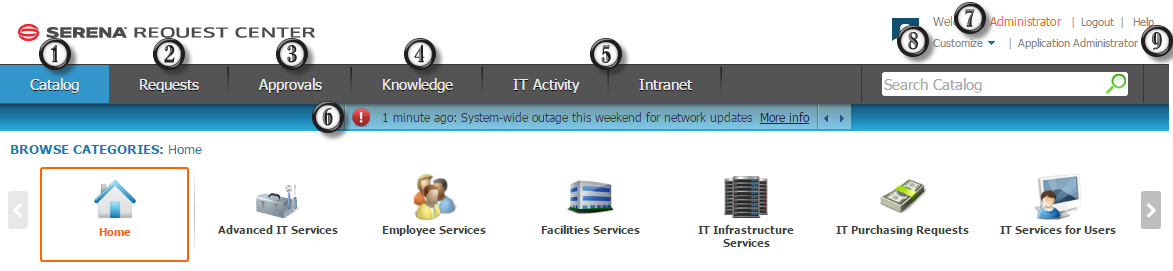
- Use the Catalog tab to navigate the service catalog and submit requests. Refer to Service Catalog.
- Use the Requests tab to monitor requests based on a report specified by an administrator. Refer to Requests View.
- Use the Approvals tab to monitor items that are pending approval. Refer to Approvals View.
- Use the Knowledge tab to access Knowledge Center articles. Refer to Knowledge Center.
- Configure custom tabs in Request Center to display an external URL, SBM report, or Work Center activity view. Refer to Adding Tabs to Request Center.
- See urgent announcements.
- Open the user profile and change settings, including the user's locale to view localized strings (if any) in Request Center.
- Configure the banner and the Contact Info, or enter edit mode to configure custom categories, sections, and tabs (available to administrators only). Refer to Customizing the Request Center Properties.
- Launch SBM Application Administrator (available to administrators only).
Legacy Requests and Approvals tabs are also displayed if you have upgraded from a previous version of Service Manager (they can also be enabled in the Request Center Properties and added manually). For details, refer to About Legacy Requests and Approvals.