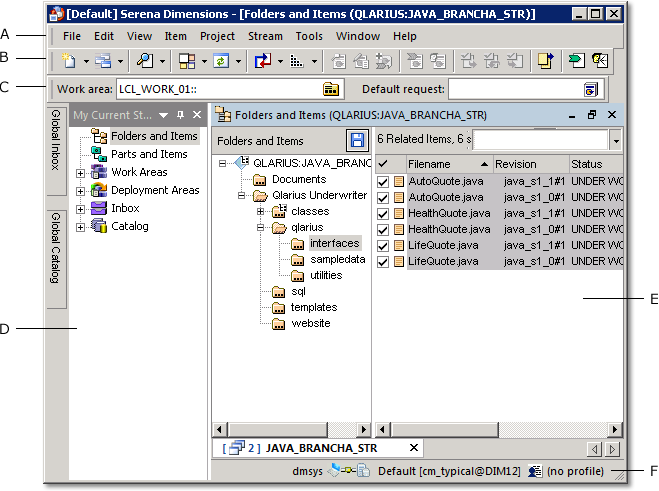
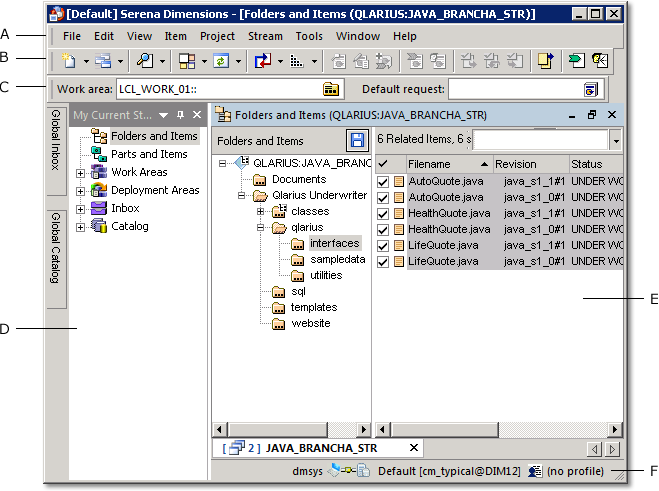
A. Menu bar: Contains menus with all CM commands. The menus change depending on which content window you are working in. You can customize the menus by adding and removing menu commands.
B. Toolbar: Contains buttons for commonly used commands. The available buttons change depending on which content window you are working in. You can customize the toolbar by adding or removing buttons. C. Context toolbar: Contains a group of settings that you make in relation to the current project or stream:
Work Area. The local work area where your work files are located.
Default Branch. The default branch of the project used when you check out items to create new revisions. Not displayed for streams.
Default Request. The request that by default is related to any new item revisions that you create.
D. Navigation windows: Contain icons that you use to open content windows.
E. Content window: Displays different object lists and trees depending on your current task.A content window can contain:
Primary Object Window. Contains object(s) that were selected using the Navigation window.
Related Object Windows. Contains objects that are related to the selected primary object.
Object Tree Window. Contains design parts or project/stream folders organized in a tree structure.
F. Status bar: Shows tool tips for toolbar buttons, your current login details, and the currently selected UI profile.
Related Topics
Customizing the Menus and Tool Bar
Streams and projects are dynamic collections of items related to particular development activities. All item operations are done in the context of a stream or project.
To open a stream or project:
From the Project menu or Stream menu select Open Project/Stream.
Select a stream or project from the list or click Find to search for one.
Select a work area from the list or click Find to select a folder.
Optionally make the stream/project and work area your default. The default stream or project is automatically opened when you login.
Click Open.
Related Topics