Click the Requirements Approvals button to display a list of available requirements approvals.
Select a requirements approval in the list to open it for work.
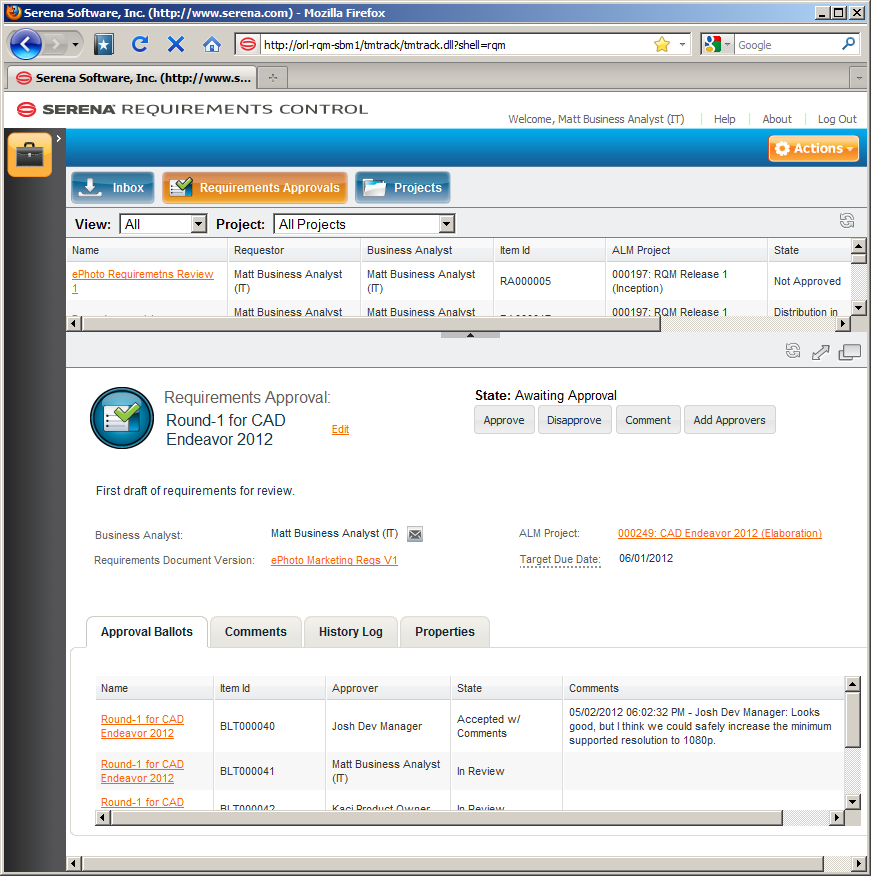
Do any of the following:
-
To edit the properties that were set when the requirements approval was created, click the Edit link next to the approval's name. An Update dialog appears with fields similar to those of the Create New Requirements Approval dialog.
-
Requirements Document Version: Click the name/link of the requirements document to open it and view the requirements. See Working with Dimensions RM Requirements Documents.
-
ALM Project: Click the name/link of the project to open it and view all information associated with the project. See Working with Projects.
-
Send for Approval: Click the button to specify users and send Approval Ballots to them so that they may review, comment, and vote on this Requirements Approval and its associated Dimensions RM requirements document.
The Send for Approval dialog appears. Complete the following fields:
-
Target Due Date: Optionally, you can enter a date by which the approvers should respond.
-
Approvers: Specify the desired users.
-
Click OK.
You can send Approval Ballots to additional users by clicking the Add Approvers button and completing a dialog similar to the one described above.
-
-
To advance the requirements approval to the next state in the workflow, click the button with the desired transtion's name on it just below the display of the current state. In the image above, the current state is Awaiting Approval and the next available transitions are Approve and Disapprove.
See the Requirements Approval Management Workflow for more information on the transitions and states available in the default implementation.
View or modify the content of the requirements approval's tabs as needed:
-
Approval Ballots: You can view a list of the approval ballots associated with the requirements approval, as well as open them for viewing. If a ballot is still in the In Review state and you possess the required role, you can transition the approval ballot to another state.
-
Distribution Tasks: You can view a list of the distribution tasks associated with the requirements approval, as well as open them for viewing.
This is available only if Development Manager is implemented.
-
Comments: You can view all of the comments that have been submitted via approval ballots or directly into the requirements approval itself.
-
History Log: You can view the change history of the transitions from state to state (when the transitions occurred and who initiated them), as well as an activity log listing all changes to the requirements approval and who made them.
-
Properties: You can view various properties of the requirements approval, including: who the approvers are, who holds the key user roles, the name of the associated Dimensions RM requirements document, etc.