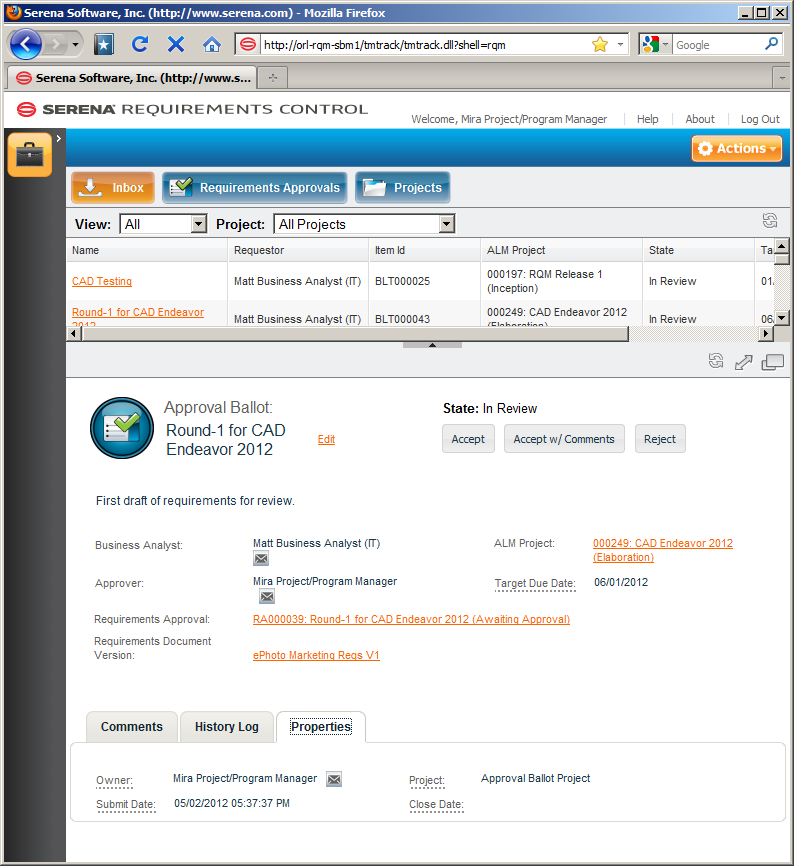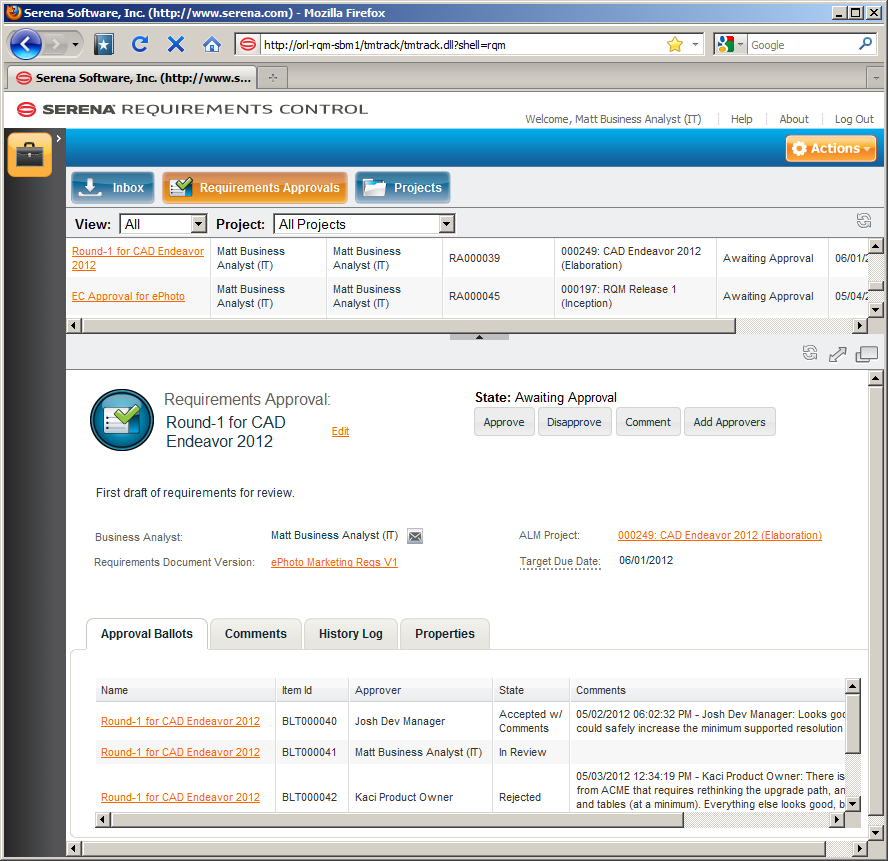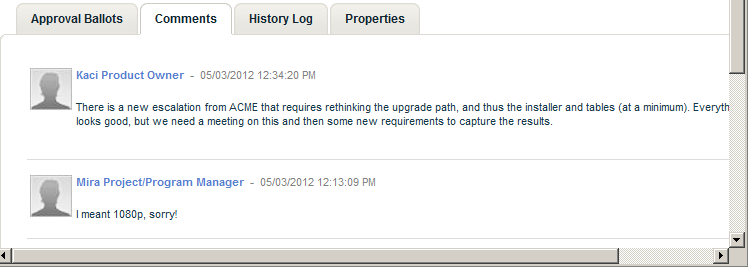Working with Approval Ballots
A Business Analyst sends Approval Ballots out to Approvers who then return their comments and votes for the Business Analyst to review and tally. See the following sections for a role-based look at working with Approval Ballots.
The details referenced in this procedure are based upon the default out-of-box configuration. The specifics of your implementation may differ.
Voting an Approval Ballot as an Approver
As an Approver, you will see Approval Ballots (BLT) appear in your Inbox as they are assigned to you. You can then review the Requirements Approval and its associated Dimensions RM requirements document and respond via the Approval Ballot with your comments and vote.
To vote an Approval Ballot:
-
Click the Inbox button to see if you have any pending approval ballots.
-
Click an approval ballot to open it for work.
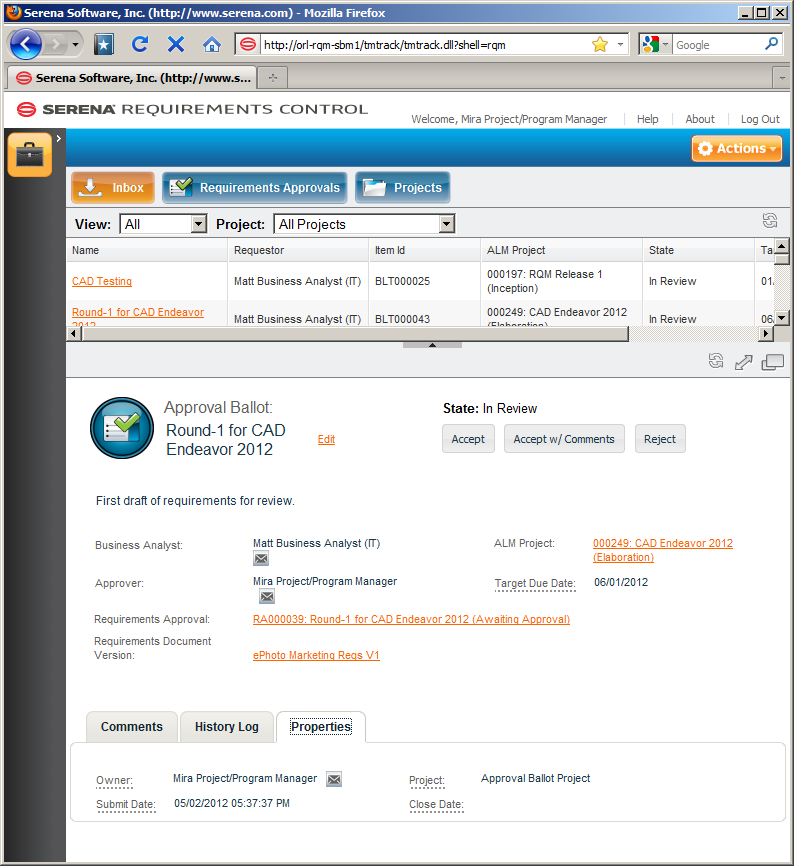
-
Do any of the following:
-
Requirements Approval: Click the name/link of the associated requirements approval to open it and view the comments and votes of other approvers as well as general information about the requirements approval. From the Requirements Approval, you can click the Comment button to leave a comment without yet voting. See Working with Requirements Approvals.
-
Requirements Document Version: Click the name/link of the requirements document to open it and view the requirements. See Working with Dimensions RM Requirements Documents.
-
ALM Project: Click the name/link of the project to open it and view all information associated with the project. See Working with Projects.
-
Cast your vote:
-
Accept: Your approval ballot is transitioned to the Accepted state.
-
Accept w/ Comments: Enter your comment in the resulting dialog and click OK. Your approval ballot is transitioned to the Accepted w/ Comments state.
-
Reject: Enter your reason for rejection in the resulting dialog and click OK. Your approval ballot is transitioned to the Rejected state.
If you do not act by the time the Business Analyst transitions the requirements approval to Approved or Disapproved, your approval ballot will be withdrawn.
Tallying Approval Ballots as a Business Analyst
As a Business Analyst, you will send Approval Ballots to the Approvers associated with a Requirements Approval (see Working with Requirements Approvals) and then analyze the resulting votes and comments returned via the Approval Ballots. You will then Approve or Disapprove the associated Requirements Approval.
To tally Approval Ballots:
-
Click the Requirements Approvals button to display a list of available requirements approvals.
-
Select a requirements approval in the list to open it for work.
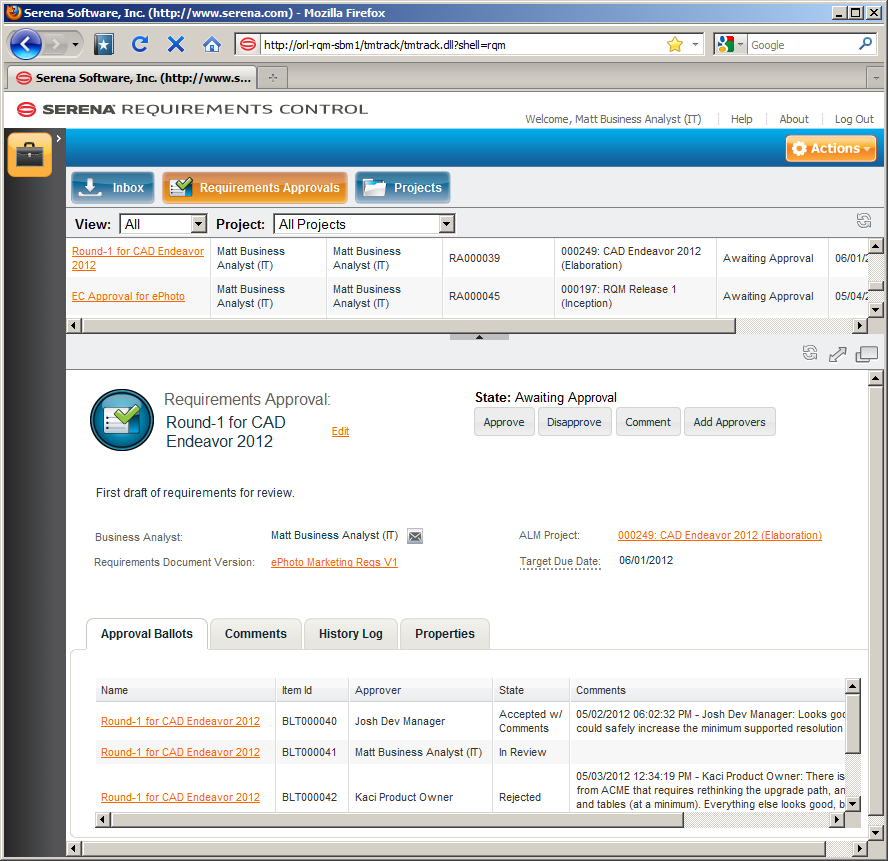
-
On the Approval Ballots tab, review the vote (state) and comments of each approver's Approval Ballot.
To send a reminder or comment to an approver via e-mail, click the name/link of their approval ballot to open it, and then click the envelope icon next to the approver's name.
-
On the Comments tab, you can view all comments, including those that were entered directly into the requirements approval rather than as the result of voting an approval ballot.
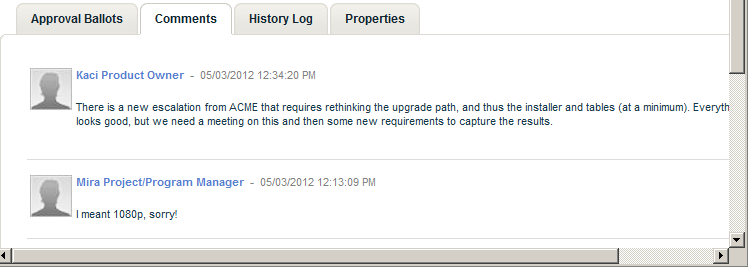
-
After reviewing the approval ballots, click the appropriate button, Approve or Disapprove, to transition the requirements approval to the desired state.