Click the Projects button to display a list of available projects.
Select a project in the list to open it for work.
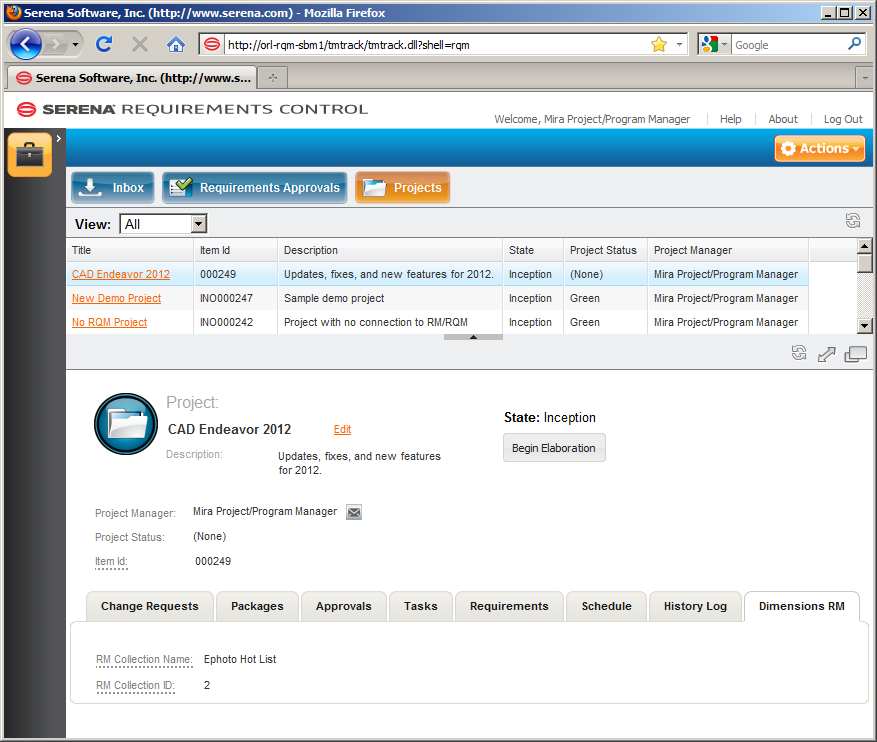
To edit the properties that were set when the project was created, click the Edit link next to the project name. An Update dialog appears with fields similar to those of the Create New Project dialog.
To advance the project to the next state in the workflow, click the button with the next transition's name on it just below the display of the current state. In the image above, the current state is Inception and the next available transition is Begin Elaboration.
View or modify the content of the project's tabs as needed:
-
Change Requests: You can view a list of the change requests associated with the project, as well as open them for viewing and editing.
-
Packages: You can view a list of development packages associated with the project, as well as open them for viewing and editing.
This is available only if Development Manager is implemented.
-
Approvals: You can view a list of the Requirements Approvals associated with the project, as well as open them for viewing and editing.
-
Tasks: You can view a list of the tasks associated with the project, as well as open them for viewing and editing.
This is available only if Development Manager is implemented.
-
Requirements: You can view a list of the Dimensions RM requirements associated with the project and the Distribution Tasks associated with the requirements, as well as open them for viewing and editing where you can edit attributes, add a comment, or submit a change request against the requirement.
-
Schedule: You can view the target dates and actual dates for each phase/state of the project.
-
History Log: You can view the change history of the transitions from state to state (when the transitions occurred and who initiated them), as well as an activity log listing all changes to the project and who made them.
-
CM: You can view the details of the Dimensions CM product and project/stream associated with the project.
This is available only if Development Manager is implemented.
-
Dimensions RM: You can view the details of the Dimensions RM collection associated with the project.