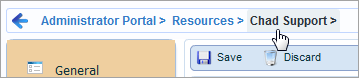Use the General page to define attributes for each resource.
The following options are available:
- Type
Select one of the following resource types:
- SBM
User
Selected by default, this option associates the resource with an SBM user account. Use this type for resources who will be assigned work items.
- User
Select this option to add a resource for a user who does not have an SBM account. This is useful for tracking resources who are part of a resource team, but who will not be assigned work items. This might include executives or project stakeholders, for example.
- SBM
User
- Name
For resources who are SBM users, search for the user by name or login ID. For other resources, provide a unique name.
- Description
Optionally, provide a description for the resource.
- Location
Optionally, provide a location for the resource.
- Calendar
Select the SBM calendar to use for capacity calculations. If a calendar is not selected, the resource's capacity is calculated as zero. For details, refer to About Working Hours, Capacity, and Scheduling.
- Employee ID
If the resource is an employee, enter his or her employee ID number.
- Start Date
If the resource is an employee, enter his or her employment start date.
- End Date
If the resource is an employee, enter his or her employment end date.
- Type
Select the type of employment that applies. You can add and assign types by clicking the Add button. For example, you might define employees as "Full Time" or "Part Time".
- SBM
User Information
When you associate a resource associated with an SBM user account, the user's login ID, e-mail address, product-access type are shown here. The Status field shows if the SBM has been deleted. Click the user's login ID to view user account details.
Tips for Working with General Resource Settings
- You can only create one resource for each SBM user account.
- SBM calendars are used for several other features, so consider adding a set of calendars specifically for resource calculations. To learn more about calendars, refer to About Calendars.
- If you click a resource's
SBM
login ID to view user account details, you can click the user's name in the
breadcrumb to return to the
Resources - General page.