The Report Center provides a single point of access for reports for the selected application or application group. You can use the Report Center to create, run, and manage reports.
See the Report Center in Action
- Expand Reports in the navigation menu, and then click Report Center.
- Click the
Manage Views icon (
 ) located in the navigation menu, and then click
Reports.
) located in the navigation menu, and then click
Reports.
Use the legend below the following figure to learn more about the Report Center.
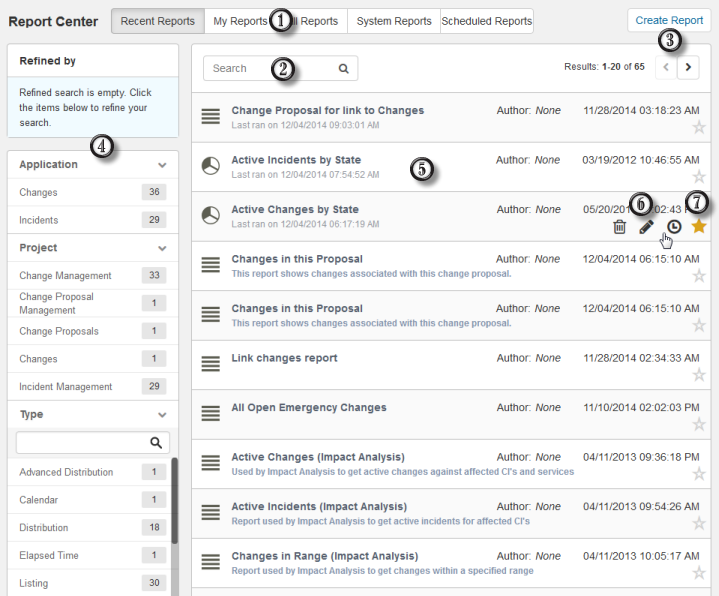
- Choose to view reports in these categories for the selected
application or application group:
- Recent Reports
See the most recently run reports. Results are limited to 200 reports.
- My Reports
See reports you created.
- All Reports
See all reports you can access for the selected application or application group. Reports are listed alphabetically.
- System Reports (On-premise only)
See reports that provide information about administrative aspects, such as fields, user privileges, group membership, user activity, and more. Typically, System reports are only available to administrators. They cannot be deleted or customized, nor can new System reports be created. For details, refer to the SBM Reporting Guide located on the Documentation Center.
- Scheduled Reports
Lists reports that are scheduled to run at a particular time. Results are sent to your e-mail address. For details, refer to Scheduling Reports.
- Recent Reports
- Search for reports within the selected category.
- Click to create new custom reports. For details, refer to Creating Reports.
- Filter the list of reports by application, project, auxiliary table,
report type, access level, or author.
Note: If too many items are returned in any category, you can search the results lists. For example, if more than 10 applications are returned, you can search for a specific application in the result list.
- Click a report row to run the report.
- Hover over a row to and click an icon to:
- Edit the report. Refer to Editing Reports.
- Schedule the report to run at a specific time and send results to you by e-mail. Refer to Scheduling Reports.
- Delete the report. Refer to Deleting Reports.
- Click the star icon to pin a report to your menu. Pinned reports are indicated by a yellow star. Click the yellow star to remove a report from your menu. For details, refer to Customizing Your Menus.