Use categories to organize service requests.
Creating Categories
To add a new category:
- Select Customize | Service Request Catalog.
- Click + Category.
- Enter a Name and Description. Users can search for the information you provide here.
- Choose a display image by clicking Change image. You can choose from existing images or insert a URL. For best results, use an image that is 64 x 64 pixels. For information about the image picker, see Using the Image Picker.
- Select the Display Order for the category by dragging the slider. The lower the number, the further to the left it will appear.
- Select a parent container. If you do not select parent container, your new category is shown on the Home view.
- Click Save.
Modifying Categories
To edit, clone, or delete a category:
- Search for or navigate to the category you want to modify.
- Select Customize | Service Request Catalog.
- Click on the appropriate icon to edit, copy, or delete the
category.
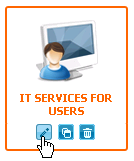
Note: Before you delete a category, you must first edit each service
request assigned to the category and assign it to a different category or clear
the
Show in Catalog check box. Once all service
requests are reassigned or hidden, users no longer see the category, but it
remains visible to administrators so it can be easily restored.
For details on localizing category names and descriptions, refer to Translating Strings for User Defined Objects.