Application processes tell Deployment Automation what to do when you deploy whole applications.
You design processes using the process editor. In the process editor you drag process steps from a menu of steps onto the design space and configure them immediately. As you place additional steps, you visually define their relationships with one another.
For application processes, you select from a menu of utility steps and other steps such as installing components. These enable you to operate on sets of components associated with the application.
The process designer with an application process is shown in the following figure.
Application Process Design
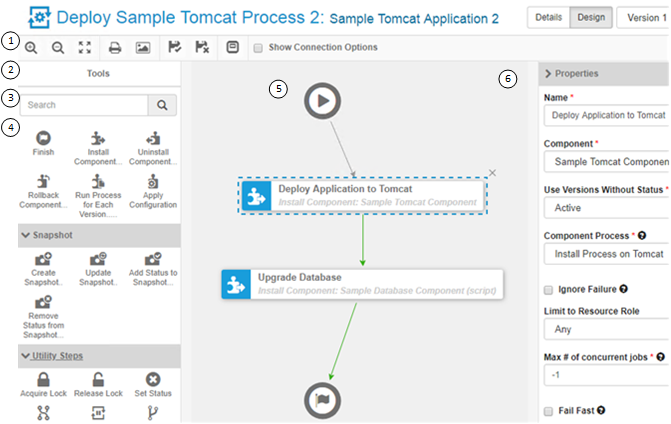
- Select from a set of options for the process designer, including the
following:
- Zoom In
- Zoom Out
- Actual Size
- Poster Print
- Save
- Cancel
- Outline Box: Use this to move the whole process design around in
the design area. For example:
- Drag its corner inward and move it over parts of the process design to zoom in.
- Drag its corner outward again to zoom out.
- Show Connection Options: Select this to show the options for all connections.
- In Tools, select process steps.
- Use the Search box to find a step by name.
- Select and drag steps to the design area to add them to your process.
- Connect process steps and edit or delete existing steps or connections.
- Properties are automatically shown when you select a step.