After you create environments, you associate them with agents or agent resources and map the environments to applications. You can also make them part of a pipeline.
You can monitor environment activity by selecting an environment. A selected environment's page is shown in the following figure.
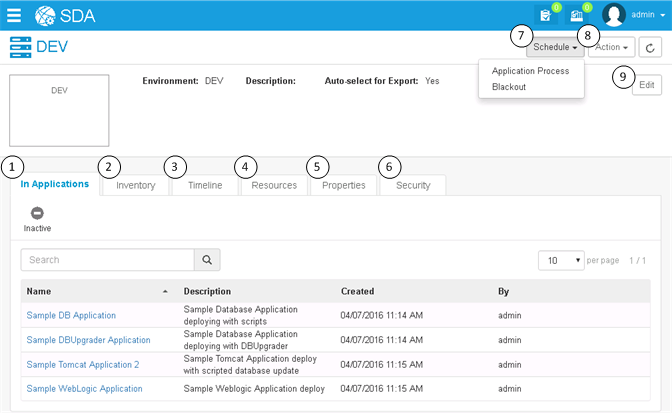
- See all applications associated with this environment.
- View the inventory for this environment.
- View the timeline specific to this environment.
- View resources associated with this environment.
- View and set properties for this environment.
- View and add role members and view default permissions for this environment.
- Schedule application processes and blackouts.
-
Select from the following actions:
- Print Page
- Help
- Edit the selected environment details, including name, description, and color.
Note: Some configuration of environments is application-specific, and
therefore is done as part of the application configuration. This includes
overrides to security. For more information, see
Adding Environments to Applications.