Use the Group Preferences page to apply user preferences to group members. You can:
- Choose to apply only certain preferences to group members, leaving others intact.
- Exclude preference changes for specific users.
- Apply preferences to one or more groups. Click a row (not the name link), and then press Ctrl+Click or Ctrl+Shift to select multiple groups.
When applying preferences to groups, be aware that:
- Preferences are not automatically applied to new members you add to existing groups. For details, refer to Applying Preferences to New Group Members.
- Users who have privileges to modify their user profile can overwrite preferences you set for them. Likewise, changes you make to preferences overwrite changes made by users or earlier changes applied to a different group.
- Privileges may determine if preferences apply to group members. For example, if a member of a group does not have privileges to see a report set as the home page for the group, the preference is ignored for that member.
To set preferences for groups:
- Select one or more groups, and then click Details.
- Select the Group Preferences tab.
- Select the tab that contains the preferences you want to change.
Choices are:
- Content
- Display
- Sections
- Date/Time & Locale
- Work Center
For details on each preference, refer to About Preferences.
- Apply preferences by selecting the check box next to each setting,
and then change the setting if necessary:
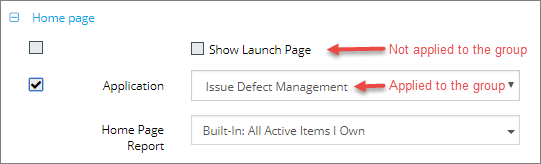
Note that changes cannot be saved unless you select one or more check boxes. You must select the check box next to each preference setting that you want to apply to new group members.
- Click Save.
- A dialog box opens, showing you the list of users that are impacted by your change. Click OK to apply the settings to all users in the list. To exclude specific users from the change, move them to the Excluded Users list, and then click OK.