The Update only mode uses the update transition when you modify items. To use the Update only mode, open the Editable Grid and select the Update Only option.
The following screenshot and list describe the actions on this screen.
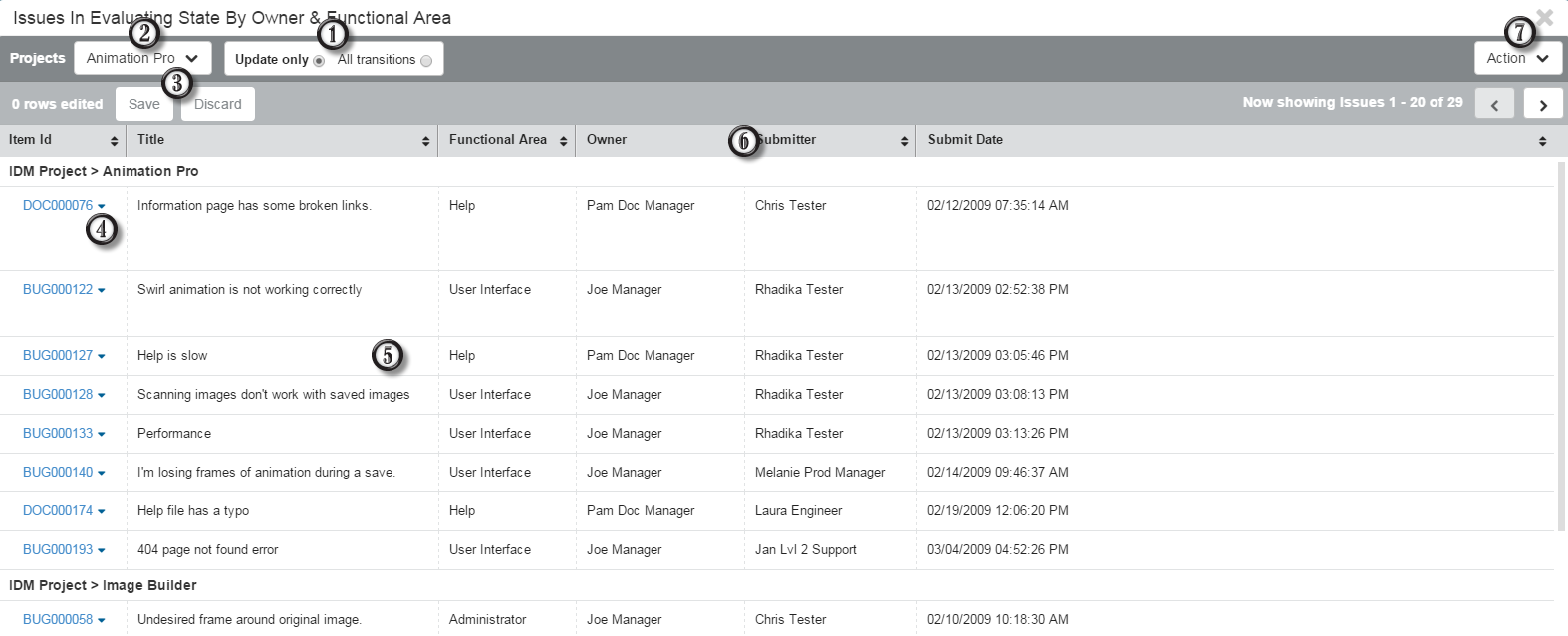
- Edit Modes
Switch between Update only and All transitions modes.
- Projects
If the report contains results from multiple projects, select a project to navigate to items in that project.
- Save or Discard
Save or discard any unsaved changes in all edited items.
Tip: To save or discard changes to an individual item, click the arrow next to the item, and then select Save Changes or Discard Changes. - Actions List
Click the arrow next to an item to open the Actions list. From there, you can add notes, URLs, files, and links to an item. You can also add an item to a folder, send e-mail, view an item, and view an item's state change history.
When an item is locked for editing, additional options enable you to edit all fields in the item (not just the report) and view differences.
- Edit Items
Click in a row to lock an item and begin editing. Note the following:
- Required fields are outlined in orange; optional fields are outlined in blue
- For fields with rich text enabled, the rich text editor opens when you edit those fields
- Items remained locked until you discard or save your changes, or until you manually break the lock or the lock expires
- If an error icon:
 appears in a field,
select
View Errors from the
Actions list
appears in a field,
select
View Errors from the
Actions list
- Resize and Sort
Resize rows and columns by dragging row and column separators, and click column headings to sort items.
- Action Menu
Choose from report options, depending on your privileges. The Back to Listing option exits the Editable Grid.
Tip: If the report contains query-at-runtime parameters, you can choose Requery QAR parameters to reset the parameters for the report.