A template is a type of process app that is a starting point for creating other process apps. Process apps created from templates have unique design numbers. See About Templates for more information.
To create a template:
- Create a process app that you want to use as a template or open an existing process app to use as a template.
-
Click the process app name in the
All Items filter of App Explorer, and then
click the
Convert to template button in the process app
editor.
Click Yes when you are warned that the applications in the process app you are converting cannot be undone. The color of the process app icon changes from yellow and blue to green.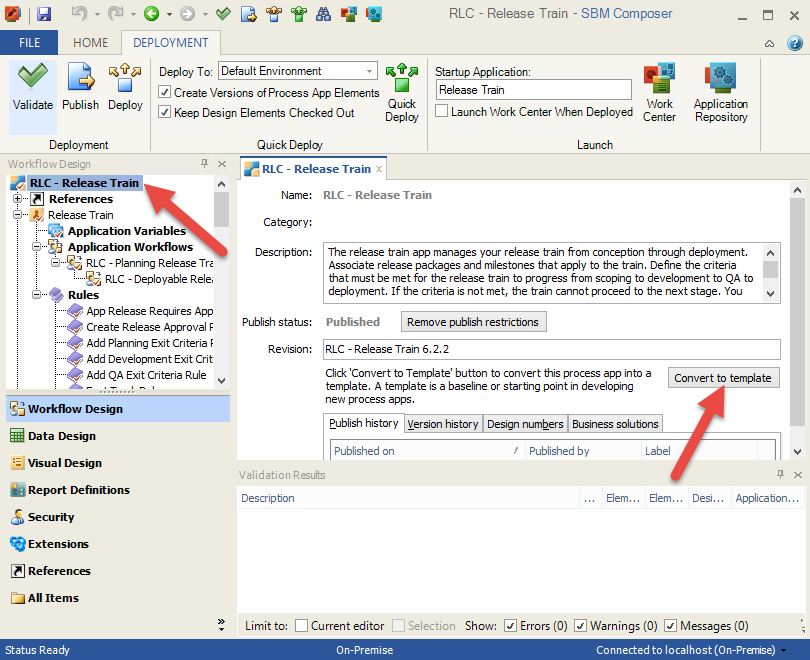
-
Export the process app to a file by selecting
File |
Import and Export |
Export to File.
The
Save As dialog box opens. Navigate to the
location where you want to save the template.
Tip: To save the template directly to your local library, save it to the My Documents\SBM Composer\Library\Templates directory.
- Save the process app with an .mst file extension.