By default, search results are ordered by relevance based on your search criteria, which is highlighted in the results. Relevance is based on the number of times your search criteria appears in each work item and is shown for each item that is returned.
You can use one of the system fields in the Sort By drop-down list to sort results by something other than Relevance. Use the arrows to sort by ascending or descending order.
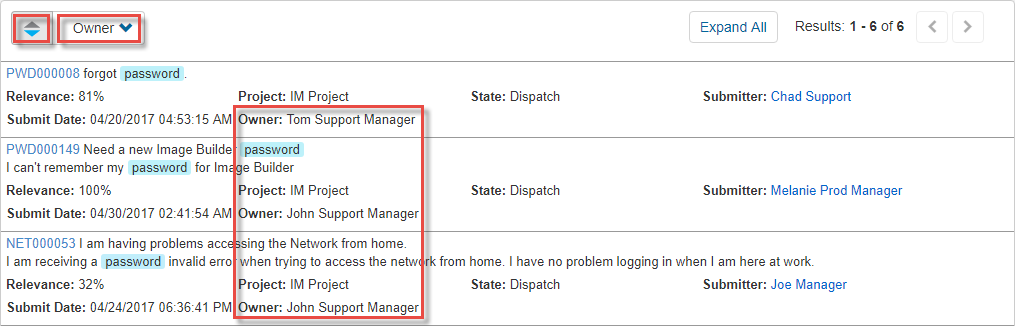
A maximum of 300 work items are returned based on search criteria. The number of items shown on each page is based on the Items Per Page setting in your user profile, with a maximum of 40 items per page for search results.
Use the facets in the navigation pane to refine search results by:
- Active/Inactive
- Submitted by (yourself or other users)
- Applications (search for applications if more than 10 are returned)
- Projects (search for projects if more than 10 are returned)
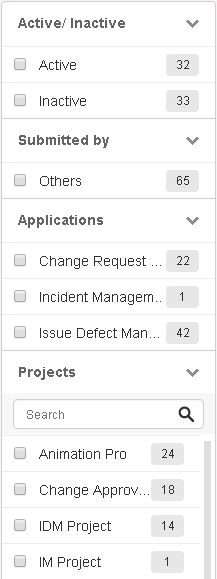
Once you have selected all the facets you want to apply, you must click Apply selected filters.
After you filter the list of results, you can remove facets from the Refined By list to broaden the results if necessary.
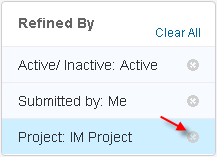
Single and multi-selection fields that have Appears on searches for this table selected in SBM Composer appear as additional facets when you search against a single application. If you search in the global context (All), against an application group, or within an application that has multiple primary tables, and the results span multiple tables, the selection field facets do not appear unless an application or project facet is selected first.
You can select multiple filters in facets for custom single select fields, projects, and applications. For example, you can select multiple projects to limit search results by more than one project.