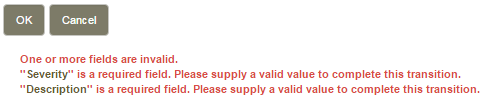Modern transition forms provided by your administrator contain a control next to the Actions menu that helps you easily identify and satisfy all the required fields on a form. This control displays the total number of required fields on the form and maintains a running count of the required fields that you have completed. The following image indicates that there are three required fields that still need valid values.
Click the down arrow to view the entire list of required fields. Click a field in the list to give focus to that field on the form. This opens any inactive tab or collapsed expander that might contain the required field.
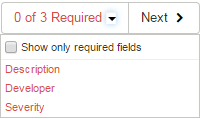
Once you enter a required value, click the Next button to give focus to the next required field. As you provide values for each required field in the list, the color changes from red to green.
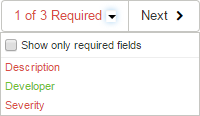
You can also select Show only required fields to have the form only display required fields. This helps you complete a transition quickly when there are several required fields throughout a form.
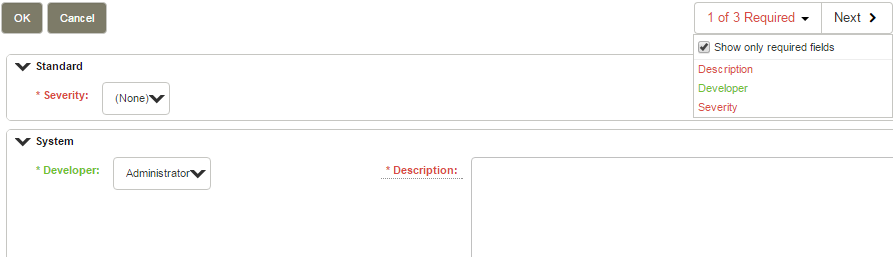
Once all the required fields have a valid value, the summary of remaining required fields turns green. If you attempt to complete the transition before entering all required values, a list of the remaining required fields appears at the top of the form. Click a field name in the list to give focus to that required field.