As you work with process apps in SBM Composer, information you provide in the End-user help text setting for the following elements is displayed to users:
- Fields
- Workflows
- States
- Transitions
- Decisions
- Forms
The End-user help text setting is located on the General properties tab for each element. Click Edit to open an HTML editor opens, enabling you to easily format text. For details, refer to Using the End-User Help Editor.
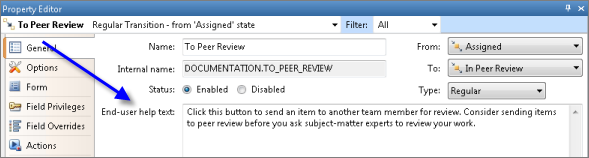
For applications, this setting is in the Application Editor. In this case, the description appears to users.
Once you deploy your process apps, users will see the information as described in Creating Custom Process App Help.
Considerations for Providing Custom Help
- You can use the HTML editor to link to external documents or help systems. Links are not active in hover text for fields, and transitions, but they are active on the Form and Workflow help pages.
- You can add help text to the End-user help text setting for each field, state, decision, transition, and workflow. If you do not provide content for a field, state, transition, or decision, the element is not listed in the help.
- You cannot provide custom help text for the system Update and Delete transitions; default help text is provided, however.
- Use the Find End-User Help Text dialog box to search for existing help content in your process app. For details, refer to Finding End-user Help Text.
- HTML tags are not rendered in Application tab hover text.
-
Privileges control some of the content users see:
-
Workflow help is visible to all users who can view a primary item and have the "View Workflow Graphically" privilege.
- Form help and field-level help are based on users' field privileges. For example, users who do not have privileges to see fields in the Advanced section will not see help content for those fields.
-
Viewing Custom Help for Items
Depending on the content you provide in SBM Composer, help is available in the following areas for items:
- Workflow Help
Contains information describing the process items follow, including a graphical view. Information about each transition, state, and decision is also shown.
Depending on administrative settings, open workflow help from any item by selecting the Get help for this application link on the Actions drop-down list, or clicking the workflow icon (
 ).
). - Transition Help
Hover over any transition button on a state form to view provided help content.
- Form Help
For transition forms, provides information about the transition and fields on the form.
For state forms, provides information about the current state, available transitions, and fields on the form.
Depending on administrative settings, open form help from any item from the Actions drop-down list or from the help icon. If
Custom form information is also shown, if it was provided.
- Field-Level Help
Hover over the name of any field that includes a dotted underline to view a shortened version of the provided help for that field.
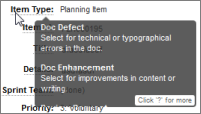
As users move through field content on the help page, the field is highlighted on the form. When they hover over fields on the form that contain help content, the help page automatically moves to those fields.