Use the Resource Teams view to view, update, and delete resource teams in your system. Click the column headers to sort the list by name. You can also view the hierarchy position for the listed resource teams.
The following options are available:
- Available Resource Teams
By default, all parent teams in the system are listed along with a description and placement in the team hierarchy. The parent team icon (
 ) indicates that a team has
child teams, or sub-teams. Expand or collapse the hierarchy, or double-click
the icon to view the child teams; use the breadcrumb links to navigate through
the team hierarchy.
) indicates that a team has
child teams, or sub-teams. Expand or collapse the hierarchy, or double-click
the icon to view the child teams; use the breadcrumb links to navigate through
the team hierarchy.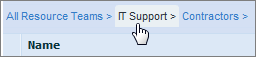
- Add
Click this button to add a resource team. If you need to add more than one or two resource teams, consider importing them. For details, refer to Importing and Exporting Resources.
- Details
Select a resource team, and then click this button to view or modify it.
- Delete
Select a resource team, and then click this button to delete it. (You must remove a team's resource assignments or child teams before you can delete the resource team.)
- Refresh
Click to refresh the page to its last saved state or to update the page after a deployment or promotion.
- Search
Search for resource teams by name.
- Items Per Page
Use Items Per Page to set the number of items to display on the page. You can use one of the provided amounts or specify your own number under 1,000 items. Use the navigation arrows to move through multiple pages.
- Name
- Description
- Hierarchy (parent team is indicated)