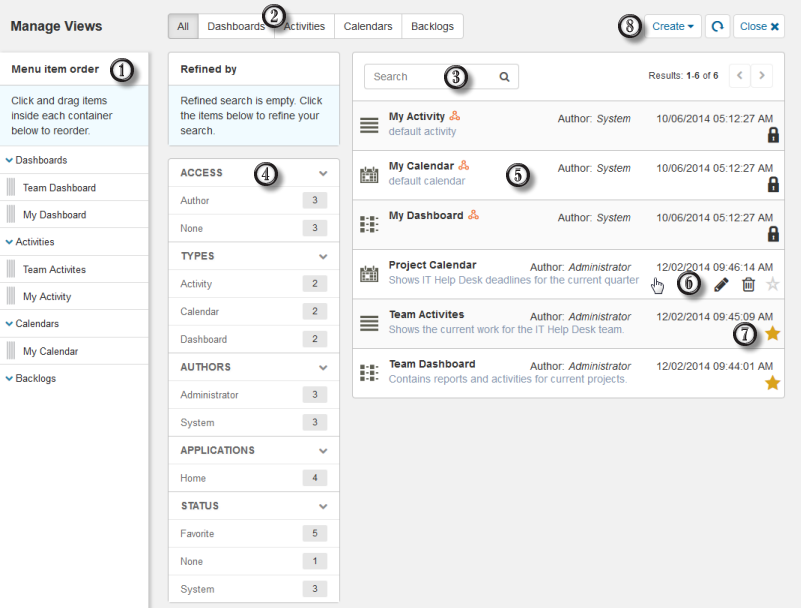Opening the Views Page
To open the Views page:
- Select Home or a pinned application or application group.
-
Click the
Manage Views icon (
 ) to open the views page for the selected
application context.
Tip: To close the Manage Views page, click the Close button or select Home or an application icon.
) to open the views page for the selected
application context.
Tip: To close the Manage Views page, click the Close button or select Home or an application icon.