Reports are organized by application and application group, which you can pin to your toolbar. To do so, click the down arrow next to the +New icon.
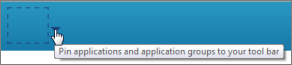
To find reports:
- From the Work Center toolbar, click the icon for a pinned application or application group.
- Click the Reports expander from the navigation pane.
-
Select one of these report categories for the selected
application:
- My reports
Lists reports you authored.
- All reports
Lists all reports you have privileges to run.
- Scheduled reports
Lists reports that are scheduled to run at a particular time. Results are sent to your e-mail address.
- SLA Past Performance
(Serena Service Manager customers only). Refer to Using SLA Reports in Work Center.
- SLA current Risk
(Serena Service Manager customers only). Refer to Using SLA Reports in Work Center.
- My reports
-
Search for the report you want to run, or filter the list by one
of these categories:
- Application
- Project
- Auxiliary Table
- Type
- Access Level
- Author
- Reports are listed in the right pane and are sorted by the last run time. Click the report title to run the report.
-
Depending on your privileges, you can also hover over a report
row, and then select an icon to:
- Edit the report. Refer to Editing Reports.
- Schedule the report to run at a specific time and send results to you by e-mail. Refer to Scheduling Reports.
- Delete the report. Refer to Deleting Reports.