Search results are based on the relevance of your search criteria. Items that match the most words are returned. Broader search criteria returns the most useful list of results.
Search criteria must contain at least three characters. As you type criteria, suggested results are provided.
- Item ID
Search by the ID and prefix or just by the ID's numeric portion. For example, if you are searching for DEF00015, you can type 15 to return this item. Leading zeros are automatically prepended to your numeric search criteria.
- Keyword
Search for work items by single words or phrases. You can search for information users have added to text or journal fields or for information in other fields, including State, Project, and others. To maximize your search:
- Use an asterisk (*) at the end of the search criteria as a wildcard character. For example, upgrad* returns results for upgrade, upgrades, upgrading, etc.
- Use a question mark (?) in the middle or at the end of a word to replace a single character. For example, pro?ect returns results for project and protect.
- User Names
Include a user name in your search to find work items in which the user is referenced. For example, search for Darren Developer to find work items that this user submitted, owned, updated, or is referenced in any field.
- Notes
Search for information in notes and e-mail messages that are attached to work items.
- Data Excluded From Searches
The following information is not included in search evaluations:
- Information in file attachments, attached URLs, and item links
- Values for Date/Time, Numeric, and Summation fields
- Change history records
Tips for Searching for Work Items
Use the following tips to help you find work items:
- Combining Search Criteria
Your search criteria can contain any combination of Item IDs, user names, and keywords. For example, search for Darren Developer Assigned Log File to find items in the Assigned state that Darren has contributed to, and that contain the words log and file.
- Searching in Sub-projects
When you search for items in your preferred projects, sub-projects are only included in the search if you explicitly added them to your preferred projects. To quickly add sub-projects to your preferred projects list, select the checkmark for a parent project.
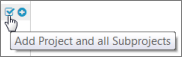
For details, refer to My Projects.