Use containers to organize categories, which contain sets of services requests.
Creating Containers
To create a category container:
- Select Customize | Request Center Portal.
- Click + Category Container.
- Enter a Name and Description.
- Choose a display image by clicking Change image. You can choose from existing images or insert a URL. For best results, use an image that is 64 x 64 pixels. For information about the image picker, see Using the Image Picker.
- Select the Display Order for the category by dragging the slider. The lower the number, the further to the left it will appear.
- Select a parent container. If you do not select a parent container, your new container is shown on the Home view.
- Click Save.
Creating "Nested" Containers
You can "nest" containers to create a hierarchy.
To nest containers:
- Create a container, and then select None from the Parent Container drop-down list.
- Create additional containers, and then select the parent containers from the Parent Container drop-down list.
- Add categories to each container as needed. Refer to Creating Categories.
Modifying Containers
- Select Customize | Request Center Portal.
- Navigate to the container you want to modify, and then select the container.
- Click on the appropriate icon to edit, copy, or delete the
container.
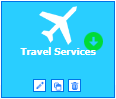
Note: If you attempt to delete a parent container that contains
categories, you are warned that you must first reassign the categories to
different containers.
For details on localizing container names and descriptions, refer to Localizing SRC Strings.