By default, the Approvals view uses the provided Requests requiring my approval report. This report returns requests in the "Business Approval" and "Financial Approval" states where the logged-in user is the owner.
You can customize the view to display results from any other SBM report as needed. If a request is returned by multiple reports set for the view, the request is listed only once in the Approvals view.
To customize the Approvals view:
- Select Customize | Request Center Portal.
- Select the Approvals tab, and then click the edit icon.
- Enter a title for the tab and use the slider to specify where the tab should appear in the display order.
- Use the search tool to locate and select an
SBM
report. Note that users should have access to the report you select.
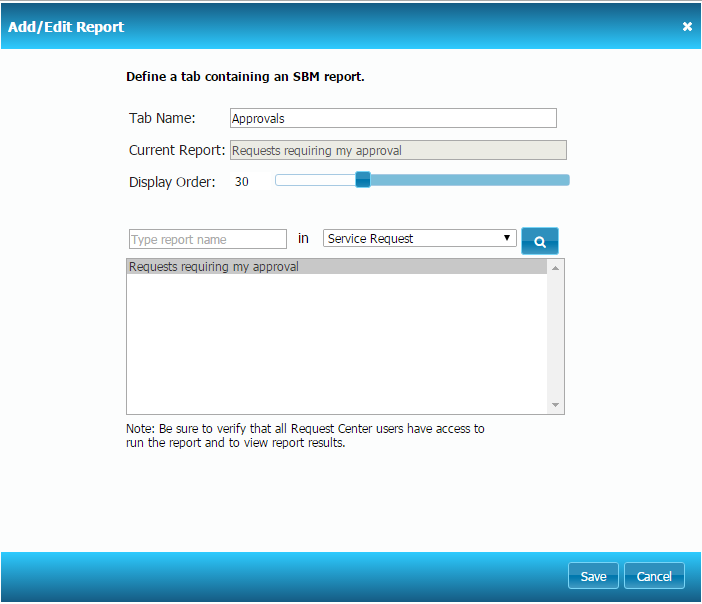
- Click Save.
You can also choose a custom report for the legacy Approvals view, as long as you follow the criteria in Legacy Approvals – Report Criteria.
To customize the legacy Approvals view:
- Select Customize | Request Center Portal.
- Do one of the following:
- If the legacy Approvals tab is displayed, select it and then click the edit icon.
- If the legacy
Approvals tab is not displayed, click
Add Tab and then select
Add Legacy Approvals.
Note: If Add Legacy Approvals does not appear, select Customize Request Center Properties and set Add legacy tabs to Allow.
- Click
+ another report.
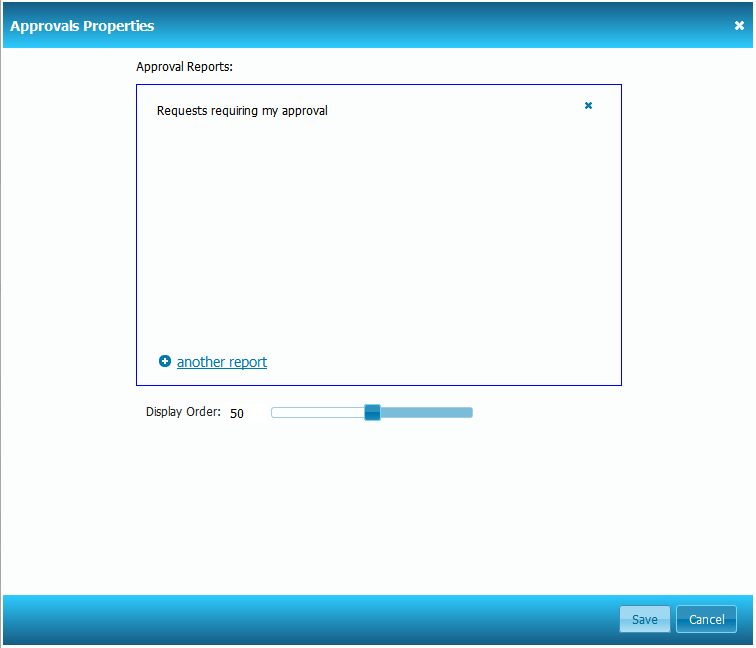
- Select the application, enter the report name, and then click Go.
- Select the report from the results, and then click Add.
To rename the legacy Approvals tab:
- In Application Administrator, click the Localization icon.
- Select the Values tab.
- Expand the Request Center category and select the main section.
- Navigate to the approvals string and enter the new name for the tab in the Override column.
- Click Save.
Legacy Approvals – Report Criteria
- Report Type
You can choose pre-defined Listing and Multi-Table reports. Multi-Table reports provide an easy way to return requests from multiple applications.
- Privilege Category
You cannot select a private report. Also, be sure to verify that all Request Center users have access to run the reports and view report results. For example, If you add the report at the Base Project level, users may not see results in their Request Center view.
- System fields as display columns
System Field Notes Last Modified Date Optional, but used to populate the Updated column on approval items. Submit Date Optional, but used to populate the Requested column on approval items. State Optional, but used to populate the State column on approval items. Title Optional, but used to populate approval item titles. - Search Filter
- For best results, query states where items requiring approval reside.
- Optionally, use an "Owner contains any current user" condition to return only items needing approval from the logged-in user.
- Query-at-Runtime parameters are not allowed.
- Calculation columns are not allowed.