To expand a node, click the plus sign (+) next to it.
To collapse a node, click the minus sign (-) next to it.
To select an object and display its contents in the content pane, click the icon.
To hide the navigation pane, click the arrow icon on the splitter bar in the right-hand side of the navigation pane:
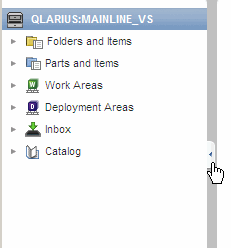
To show the navigation pane, click the arrow icon on the left-hand side of the window:
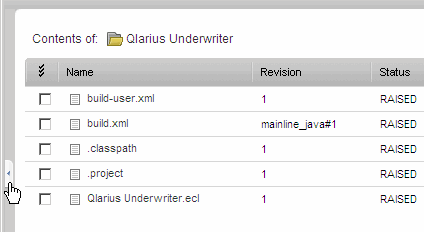
To switch trees on the Items tab, click a tab at the top of the navigation pane:
To switch views on the Requests tab, click a tab at the top of the navigation pane:
To select requests, click the Requests tab.
To select request lists, click the Lists tab.