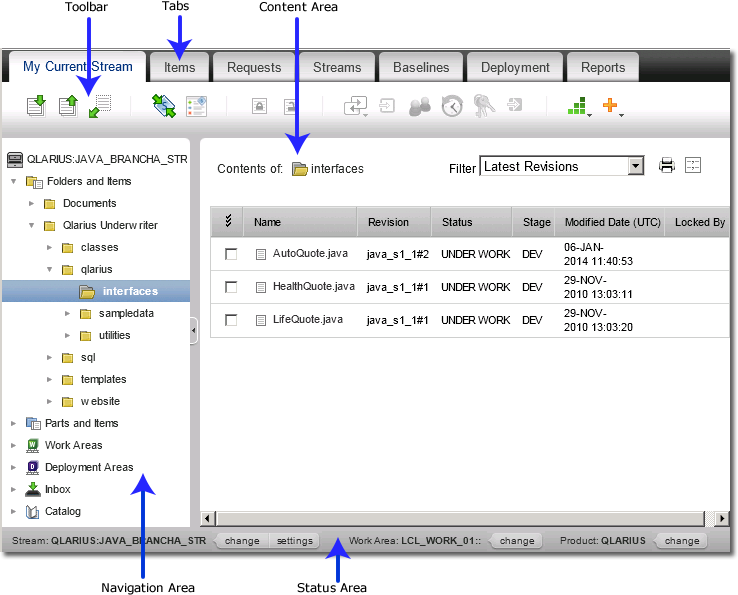
The main window of the Dimensions web client has a number of tabs. For a description of each tab see About the Main Window Tabs.
The main parts of the window are described below.
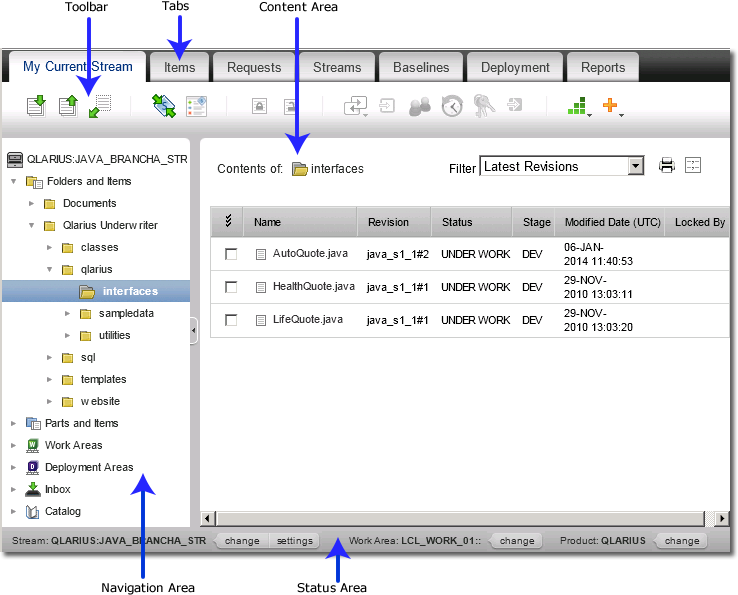
Tabs. The tabs show different views of the objects in a product. Tabs display different object lists and object trees, depending on your current task.
Toolbars. The toolbars contain buttons for all Dimensions CM commands. The available buttons change depending on which tab you are working in. The right-hand side of the toolbar contains the Logout, About, and Help links. It also contains a username link that enables you to set various user preferences.
Navigation pane. The navigation pane gives you either icons or object trees which display different types of objects in the content pane.
Content pane. The content pane shows lists of objects. For example, on the Pending tab, the content pane shows either your pending items, pending requests, or pending baselines. You select objects in the content pane to work with them.
Status area. The status area shows your user name, the current product, the current project/stream, and the associated work area. The status bar contains links that you click to:
switch the current project/stream.
switch the current product.
set the default project/stream settings.
log in to a remote host or change the password for a remote host.
Related Topics