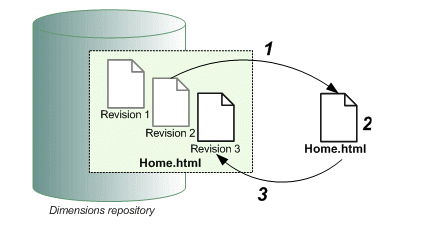
When you edit an item, Dimensions CM creates a new revision of the item and updates the revision ID according to your process model rules. For example, in the following figure, the process model rules determine that Revision 2 is automatically increased to Revision 3.
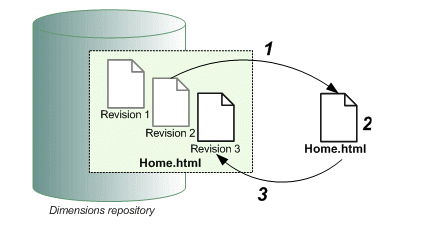
When you check out an item, the new revision is reserved in Dimensions CM. After you modify the revision in your work area, you check it in.
In the desktop client, you can use the Edit command to edit an item without checking it out first. When you use the Edit command, the item is automatically checked out and a new revision is reserved in Dimensions CM. The revision is checked back into Dimensions CM when you exit the editor.
You can also modify an item by revising it from a file in your work area, without first checking out the item. Dimensions CM creates a new revision of the item from the contents of the file, and the item revision ID is updated according to your process model rules. In the desktop client, you use the Revise command. In the case of a stream, you do not modify items individually in the repository. You modify items in the stream by modifying the files in the work area and then performing a deliver of the changes.
Related Topics
About Changing the Revision ID
About Overriding the Project Filename
About Items and Item Revisions