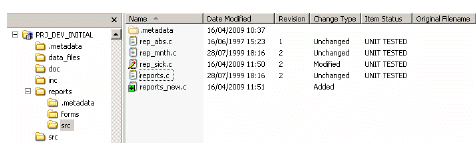
Dimensions CM provides an integration with Microsoft Windows Explorer that allows you to:
View a number of the properties of a file in relation to the item in the repository from which it originates.
Perform item operations such as check in, check out, update and deliver.
Use optimistic locking features to synchronize the files or folders in your local area with the corresponding project files or folders in the repository.
You can work with either streams or projects. For details about projects and streams and the differences between them, see:
The Dimensions CM Explorer Plug-in adds a set of icon overlays and additional columns that indicate the status of item files and folders. It also provides an extra Dimensions tab in the Windows Explorer Properties dialog to view the Dimensions-related properties of items and folders.
An example of a Microsoft Explorer window with the plug-in active is shown below:
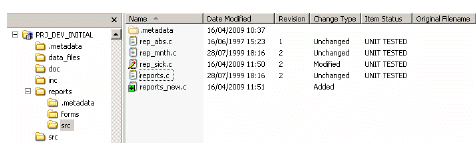
You can use the Explorer Plug-in to carry out development work in a Dimensions CM project without needing to use the desktop client or web client. You can, for example, create a new folder on your local machine, set that folder as a work area folder for a project, and perform a update to populate the folder with the contents of the project. You can then work on the files in your work area and subsequently perform a synchronization with the Dimensions CM repository. Dimensions CM will, in most cases, be able to automatically determine which versions of the item files are the latest, and update both the work area and the project with the correct versions. This way of working is referred to as optimistic locking, and the developer only needs to make a manual decision if Dimensions CM detects that there is a conflict between two versions of a file.