For this type of control...
Do this...

Click the field and type text. If the field allows multiple lines of text, text wraps to the next line. To start a new line, press ENTER.

Click the down arrow, and select a value from the list.

Click the down arrow, and select a value from the list, or enter a value for a text field. To add another value, click the Add button, and complete the new field.
To delete a value, select it and press DELETE.
Multiple column multiple value
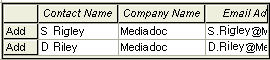
In each column, click the down arrow, and select a value from the list or enter a value for a text field. To add another row, click the Add button, and complete the details for that row.
To delete a value, select it and press DELETE.

Use the date picker or
Click the field, and type a date in the following format:
dd-mon-yyyy [hh:mm:ss]