Field
Description
Rules and Guidelines
User prompt
This is the attribute's field label which will be used in interactive dialogs.
Note: The user prompt does not function for the attribute TITLE. Entering a value will have no effect for this attribute.
-
Enter a description in the text field.
-
Up to 50 characters.
-
Mandatory.
Attribute type
The type of attribute, whether it is single value or multi value.
Choose an option.
Display width (in chars.)
This is the width in characters for the display of this attribute.
Note: If this field includes a drop down list (i.e. there is a valid set) this value includes the width of the arrow control, therefor you will need to allow extra characters for this.
-
Enter an integer.
-
Must be between 1 and 240.
Display height (in no.of lines)
This is the number of lines that will be visible simultaneously, whenever the attribute is to be entered or edited. (It does not determine how many lines the attribute may occupy in total.)
It will be more convenient for users if the entry in this field is set to at least 2, so that at least two lines of the data can be seen at the same time.
-
Enter an integer between 1 and 24.
-
Default 1.
Display order
The entry in this field determines the order in which this attribute will appear in lists of attributes presented to users. If this field is left blank, it is processed as if it contained the same value as in Attribute No. in the global properties.
If this attribute will be declared as the first column of a multi-row multi-column block, this field determines the display order for that whole block. If it will be declared as any other column of such a block, this field is ignored.
Enter a positive integer between 1 and 220.
Default value
This is the value which this attribute will have whenever an object, of the product and type selected, is created, until/unless a different value is assigned specifically.
If this field is all blank, each object will have no value set for this attribute, until/unless a specific value is assigned for that object.
-
Up to 240 characters.
-
$TODAYS_DATE: will be interpreted as the current system date (and time) in the format: 25-MAR–2003 00:00:00 (where 00:00:00 is the time in hours: minutes: seconds).
-
$USER_NAME will be interpreted as the operating system login ID of the user when it is used to set this attribute.
Help message
This is the message-line help text for this attribute's field.
Note: The help message does not function for the attribute TITLE. Entering a value will have no effect for this attribute.
Up to 80 characters.
Keep history
A check box to specify that update history information to be recorded for this attribute.
Default: Unchecked.
Is sensitive
A check box to specify that the attribute is sensitive. If this is checked, it means that the user is required to provide an electronic signature by re-entering their password when they attempt to update it.
Default: Unchecked.
Revision values
(Only applicable to items)
The option that determines how attributes are set between different revisions of the same item.
If you choose Stored per revision, default as specified, then when a new revision of an item is created, Dimensions does not copy the attribute values from the previous revision but initially sets them to the specified default value according to Default Value above. You can subsequently override them for a specific revision.
If you choose Stored per revision, default to previous revision, then when a new revision of an item is created, Dimensions initially sets the attribute values to those from the previous revision, but you can subsequently override them for a specific revision.
If you choose Same for all revisions, Dimensions sets the attribute values for all revisions of the same item to the same value. When you update the value of an attribute for any revision, Dimensions will also update that attribute for all other revisions.
Display In:
Edit attributes
A check box to allow the attribute to be displayed in the Edit Attributes dialog boxes in the desktop client and the web client.
If it is not set, this denotes a programmer attribute, in other words one which is not accessible via standard Dimensions functions; and apart from this entry here, they will all operate as if this attribute did not exist.
Check to select this option.
Custom pending & catalogue views
This option determines whether the attribute can be selected for display in the Customize Views dialog in the desktop client.
If this radio button is set, users can include that attribute in their Dimensions Change or Dimensions Version object windows in the desktop client.
Check to select this option.
Associated valid set
The valid set (if any) associated with this attribute.
-
Display only for an existing attribute.
-
Select a value from the list.
Valid Set Multi-Column Properties
(Only appears if you have selected a multi-column associated valid set)
Column number
The column of the valid set to be associated with the attribute
Choose a number from the list.
Validation group name
A name used to distinguish different occurrences of a valid set when the same valid set name and column number appear more than once in the list of declared attributes.
-
Required
-
Enter a name of up to 25 characters.
Is auto-populate
Indicates whether other attributes in the same validation group are to be automatically populated if a uniquely matching value is entered in this attribute.
For example, if the option is set and a valid set like this exists:
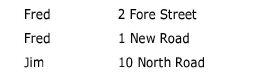
Then the attribute for Jim would be auto-populated, since only one matching address is defined in the valid set. Entering Jim in the Name field will cause the Address field to be auto-populated with 10 North Road.
Check to auto-populate.