The Advanced tab in the Task Information dialog box is used to manage constraints, work breakdown structure codes, and to indicate the task type, whether the task is displayed as a milestone, whether a task ignores a resource calendar, and so on.
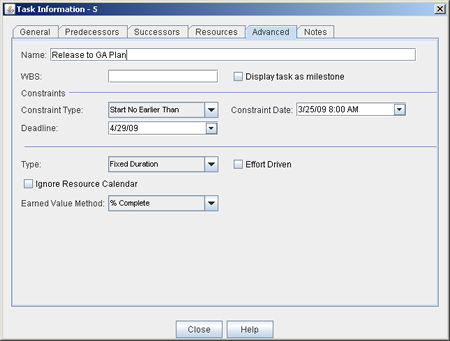
When working in the Advanced tab, you can set the following details:
- Name The name of a task.
- WBS The hierarchy of the task in the task plan. A work breakdown structure is often represented as a series of delimited numbers, letters, and/or characters, separated by period, plus, slash, and/or minus symbols. For example, 1.A.a could be the way that your organization chooses to define the sequence. When a task is the 2nd summary task in the task plan (itself with a series of summary tasks), the 3rd task for the 2nd sub-summary task would have a work breakdown structure of 2.B.c.
- Display task as milestone Indicates that the task is displayed as a milestone task. A milestone is a task that has a duration of zero days.
- Constraint Type The constraint that has been set for a task. A constraint can be one of the following: As Late As Possible, As Soon As Possible, Finish No Earlier Than, Finish No Later Than, Must Finish On, Must Start On, Start No Earlier Than, or Start No Later Than.
- Constraint Date The date (start or finish) upon which the constraint is based. Required for Finish No Earlier Than, Finish No Later Than, Must Finish On, Must Start On, Start No Earlier Than, or Start No Later Than. This is not used with the As Late As Possible or As Soon As Possible constraints.
- Deadline The date by which a task must be completed.
- Type The task type; used to determine how work, assignment units, and durations are calculated for this task in the task plan: fixed duration (values for the task's start and finish dates are fixed), fixed work (values for the work to be completed are fixed), or fixed units (values for resources assigned to the task are fixed).
- Effort Driven Indicates that the total amount of work required to complete the task is directly affected by the number of resources that have been assigned to it.
- Ignore Resource Calendar Indicates that the task, when scheduled, ignores calendars that are associated with one or more resources who are assigned to this task.
- Earned Value Method This field is manually entered (and its value is not calculated). Use earned value method when there are tasks in a task plan that require physical percent complete. Physical percent complete is a manually entered value that is sometimes used as an alternative to budgeted cost of work scheduled (BCWS). Percent complete is the progress made against a task (or a task plan), expressed as a percentage (of 100%).