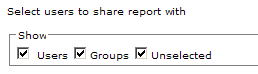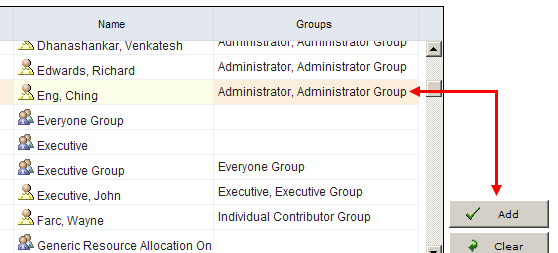Adding a report
Add a new report. Open the New Report dialog box. Name the report. Set the parameters and define its update frequency.
To add a report
- Open the Projects module.
- Select the Reports tab.
- Click New Report, select a report type (Investment, Resource Team, or Administrative) and then click OK.
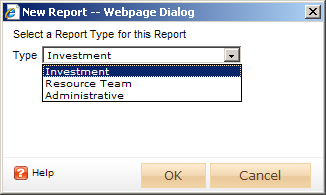
- In the New Report dialog box, type a name for the report.
- On the General tab, from the Report Template drop-down, select a report, enter a description (optional), and indicate whether you want to run the report immediately (after you are finished creating it).
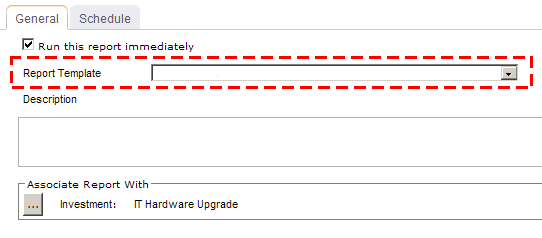
- Under Associate Report With, click the ellipses button and then use the Select Investments dialog box to identify the work items that will be included in the report data.
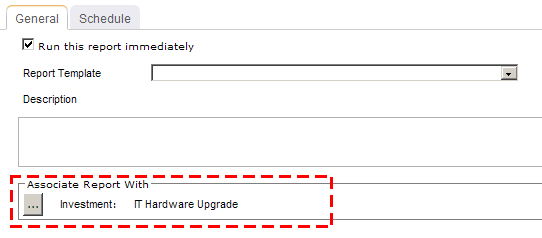
- On the Schedule tab, select Run this report on a schedule if you want the report to be run on a periodic basis. Once selected, you can define how frequently you want the report to be run, the format in which the report will be presented, and how many previous instances of the report you want to store.
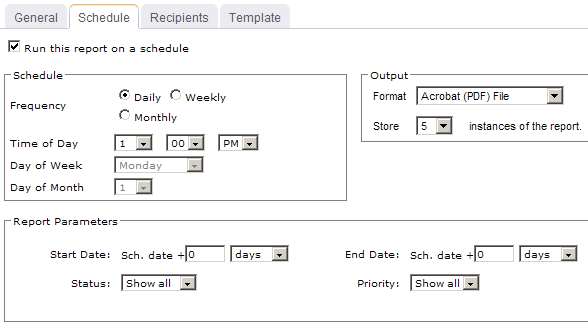
- If you have chosen to run the report on a scheduled basis, you can use the Recipients tab to select the users, security groups, and security roles who will receive a notification when this report is run. After you have chosen the recipients, click Add.
- If you have chosen to run the report on a scheduled basis, you can use the Template tab to define parameters for the email notification. You can define the title (as it will appear in the subject line). You can add the Timestamp and Report Name attributes into the title or the template (the message body). You can add a URL link into the message body that will allow any recipient to link directly to the report.
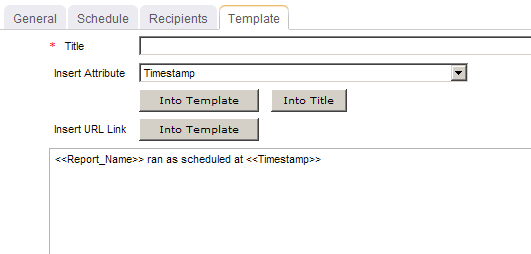
- Click Save.
Exporting a report
Reports can be exported to the following formats:
- XML
- CSV
- TIFF
- Web Archive (MHTML)
- Microsoft Excel
To export a report
- Open the Projects module.
- Select a work item.
- Select the Reports tab.
- Select a report.
- Click View Report.
- After the report has been generated, select the format to which you want to export the report: XML file with report data, CSV (comma delimited), TIFF file, Acrobat (PDF) file, Web archive, or Excel.
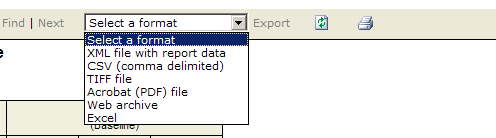
- Click Export.

- Save the exported file to the location of your choice.