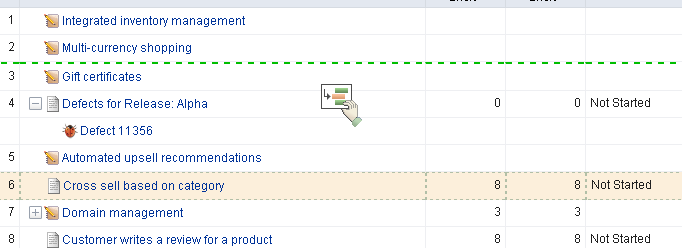Move stories into release backlog
- Release Capacity How many story points worth of work can the teams deliver in a release timeframe?
- Release Goals The Release may be a 50% usability and 50% new feature-work release. You can use the "Theme" attribute or another custom attribute to "tag" stories within themes or categories. You can then display a product backlog view grouped by those themes to better visualize how stories fit into those categories.
- Priority You may choose to stack rank stories and move stories from the top of the list, or you may choose to assign a priority value (e.g. 1-5) to every story.
Moving stories can be done from the Planning view as well as the Multi-Planning view. The Planning view supports two backlogs in one screen, whereas the Multi Planning view supports three backlogs in one screen. This is useful if you are moving items from two product backlogs into a single release, or a single product backlog into two releases, etc. Ultimately, which view you use is up to your preference. Use the one that your team finds most useful or create a custom planning view that maps to the way your team likes to do planning.
- Select the work item you want to move, click and hold down the mouse button.
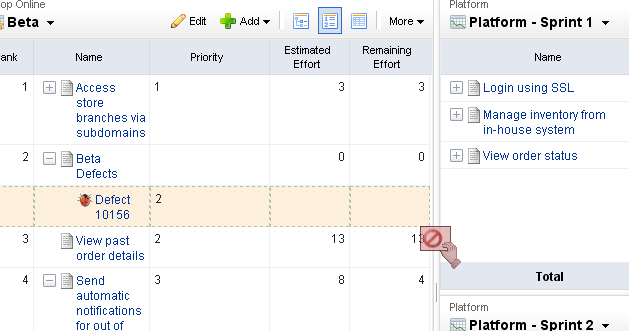
- When you get the work item to the new backlog, release the mouse button.
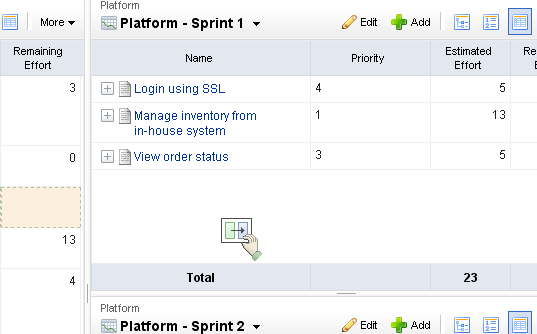
- The backlog will refresh with the updated work item list.
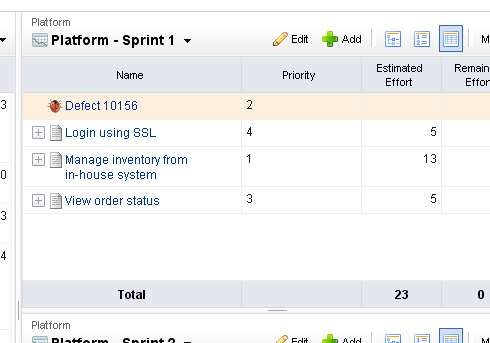
Prioritize release backlog
Before moving your stories into sprints for execution, your backlogs should be prioritized. Prioritization (often stack-ranking) can be done at multiple planning levels. Prioritizing a release backlog requires a bit more precision than prioritizing the product backlog due to the closer delivery time-frame. Because of this, it is recommended that all prioritized release backlogs be stack-ranked in absolute order of priority. This provides clarity as to which stories should be moved into a sprint. Prioritizing a release may also require more break-down and elaboration of stories so that effort and dependencies may be factored into the prioritization. When you are in a backlog, make sure your view-mode is set to ![]() List mode, so that you can stack-rank stories in relative priority. By default, the Backlog view will display stories in
List mode, so that you can stack-rank stories in relative priority. By default, the Backlog view will display stories in ![]() Tree mode.
Tree mode.