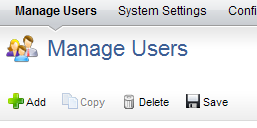Configuration
After you have created users, added licenses, defined security roles (and assigned users to them), you are ready to configure the application. The Customization module is used to manage the work item types, attributes, and views that your organization wants to use.
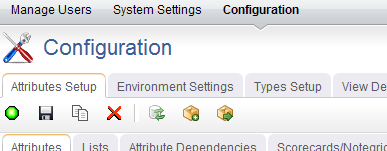
The Configuration module helps you configure the following:
- Attributes Setup You can use the Attributes Setup tab to create and manage work item type attributes.
- Environment Settings You can use the Environment Settings tab to manage system settings, such as documents management, workflow, and reporting server settings or to configure system notifications.
- Module Designer A module (sometimes called a homepage) can be used to provide a daily starting point for members of your organization, including individual contributors, project and resource managers, portfolio analysts, and so on. You can use the Module Designer tab to create and modify homepage layouts and to help provide a centralized view into the information that users in your organization need.
- Types Setup A work item is what users in your organization use to create, plan, manage, and analyze your projects. They can be assets, programs, projects, or portfolios. They can be the stages in a lifecycle, such as a request, an approval, or a rejection. They can be the phases in an Agile lifecycle, such as projects, releases, and sprints. They can have dependencies on another work item.
- User Synchronization You can use the User Synchronization tab to manage the XML configuration file that contains the field mappings between attributes and a directory service, such as Active Directory or Novell eDirectory. When you create a provider, you have the option of managing some aspects of that provider in the User Synchronization tab.
- View Designer You can use the View Designer tab to modify the layout of financials views and to create custom summary views for use in the Projects module. Custom summary views are also used to layout item request pages.
- View Management You can use the View Management tab to manage work item types, log views, and the order in which views appear in modules.
System Settings
The System Settings module is used to set up and configure financial settings, scheduled services, calendar settings, localization settings, system notifications, licenses, and security configuration for your organization.
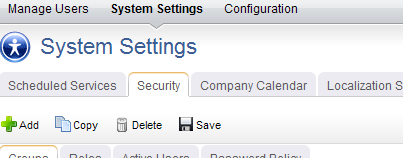
The System Settings module helps you configure the following:
- Company Calendar You can use the Company Calendar tab to customize the calendar being used by your organization. You can define your organization's working and non-working days, you can define the days in your organization's working week, and you can define the number of hours in a day that makes up a full working day. These settings are used to determine resource capacity and scheduling for resources that are used in task plans or for the number of days that can appear in a sprint burndown chart. Individual resources have their own calendars and they may override company calendar settings in their local calendar (if they are given permission to do so).
- Localization Settings You can use the Localization Settings tab to modify the strings that appear in the application's user interface. This can help your organization address any localized language requirements that you may have. If you add new elements, such as views, attributes, forms, or charts, you will be able to localize the strings associated with the new elements.
- Scheduled Services You can use the Scheduled Services tab to create and maintain scheduled jobs and plug-ins. Jobs that are in the queue are run sequentially, with the next job in the queue starting after the current one is finished. In general, most jobs should be scheduled to run at off-peak times.
- Security You can use the Security tab to manage the users and groups of users who will be working, and to define the security roles that allow them to access the Projects, Reports, Resources, Tools, System Settings, and Customization modules.
- System Notifications You can use the System Notifications tab to manage the notifications that will be available to all of the users in your organization. System notifications are available for many events associated with the lifecycle of a work item, such as adding resource allocations or assigning risks. The full list of system notifications is available in the System Notifications tab.