Configuring your homepage
Your homepage is available from the application toolbar. You can choose which tabs you want to have on your homepage. In addition to the out-of-the-box homepages, such as My Work or a role-based dashboard, your administrator may have configured additional homepages.
- From the application toolbar, select your name, and then choose Settings.
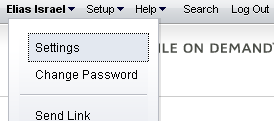
- In the Settings dialog box, choose the tabs that you want to make available from your homepage. Move the homepages that you want to use to the right. The tabs will appear in your homepage from left-to-right based on the order (top-to-bottom) they appear in the Settings dialog box.
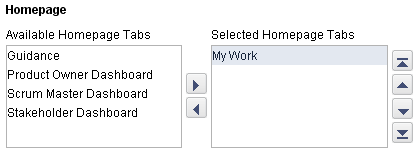
- Click OK.
Configuring notification settings
You can choose to receive email notifications for any notification you have configured from the Define Notifications tab from the Tools module.
- From the application toolbar, select your name, and then choose Settings.
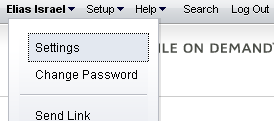
- In the Settings dialog box, indicate whether you want to receive email notifications, and then select the email locale you wish to use.
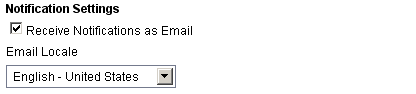
- Click OK.
Configuring your work item sorting order preference
You can pick any work item attribute to use as the primary sorting preference for a work item, such as Name, Estimated Hours, or Start Date. This sort order preference is available from any backlog when that backlog is viewed using the Tree option.
- From the application toolbar, select your name, and then choose Settings.
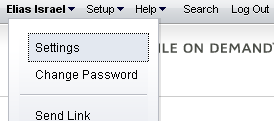
- In the Settings dialog box, select the work item attribute you wish to sort a work item by, and then choose Ascending or Descending.
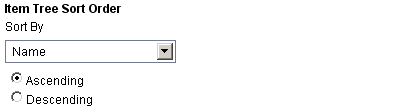
- Click OK.