Searching for attributes, any log type, any work item, and resources
The search feature allows you to find any searchable attribute found in a work item, log types (such as issues, risks, or documents), or resources. In the default mode, you can specify the type of match you want (any or all words), a particular attribute to search in, and the object type. When searching against All Investments, a log item, any work item, and resources will not be included in the search results.
- In the application toolbar, click Search.
- Enter the details for the search query you wish to make. Click Advanced
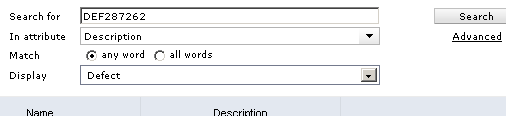
- Click Advanced to add rules, rule details, search within documents stored in Agile On Demand, or search across all project types.
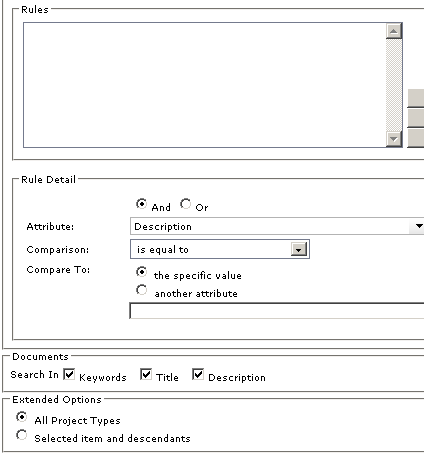
- Click Search.
Search Criteria
- Search for Type the text you want to search for in this box. You can enter a any alpha-numeric value. To search for a specific string, enclose the text in quotation marks.
- In Attribute This drop-down list enables you to select a specific attribute to search. This can help refine your search and reduce false-positive returns. For example, if you want to find a work item and know that the work item name contains the term "router", you can search only for instances of the word "router" in the Name attribute. Your administrator determines which attributes are searchable. All searchable attributes are included in this drop down list.
- Match: any word Select this option to have the search results include any of the text you typed.
- Match: all words Select this option to have the search results include all of the text you typed. To search for a specific phrase, type quotation marks at the beginning and end of the phrase in the Search for box.
- Display To further refine your search, use this option to specify the object type against which your search executes. You can choose to search only work item types or a particular work item type, all logs or a particular log type, or only for a work item, resources, or documents. For example, if you are searching for the term "router" in the Name attribute, and you know that the work item for which you are searching is a project, specify Project in the display drop down.
- Search Click the Search button to start the search.
- Advanced When you click the Advanced link on the Search page, the following features are available for refining your search. You can hide the advanced search features by clicking the Hide Advanced link on the Search page.
Advanced Search Criteria
- Rules Lists all of the current rules set up for the work item search criteria.
- Up Moves the selected rule up in the Rules list.
- Down Moves the selected rule down in the Rules list.
- Delete Removes the selected rule from the Rules list.
- And Select this option to indicate that the work item you are searching for must meet the conditions of the selected rule and all other rules that do not begin with Or.
- Or Select this option to indicate that the work item you are searching for must meet the conditions of the selected rule, or all the rules that do not begin with Or, or another rule that begins with Or.
- Attribute Select the attribute you want to create a search rule for from this list. Only the attributes that have been marked as searchable in the System Settings module are displayed in the Attribute list.
- Comparison Select the test you want to apply to the attribute selected in the Attribute list.
- Comments To Select what the search criteria should compare the attribute to: This specific value. Select the this specific value option and type a value in the box below the options to only search for a work item with the Comparison relationship to the value you specified for the selected attribute. If you are searching for a percentage value, type the percentage decimal value in the Comments To box. For example, you would type .20 in the Comments To box for 20 percent. Select the another attribute option and select an attribute from the list below the options to only search for a work item with the Comparison relationship between the two selected attributes.
- Update Click this button to update the selected search rule.
- Add Click this button to add the rule to the search.
- Documents This section is used to determine whether to use document keywords, title, and/or description when searching for documents. Document file names are always searched.
- Keywords Select this check box to search document keywords when searching for documents.
- Title Select this check box to search document keywords when searching for documents.
- Description Select this check box to search document descriptions when searching for documents.
- Extended Options This section is used to determine whether any work item is searched or only the work item and its descendants currently selected in the Items pane.
- All Investments Select this option to search any work item.
- Selected investments and descendants Select this option to only search the work item currently selected in the Portfolios pane and any descendants.