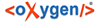To create a gate:
-
Display the Gates pane for the target applicationApplications > [selected application] > Gates.
Gates Pane
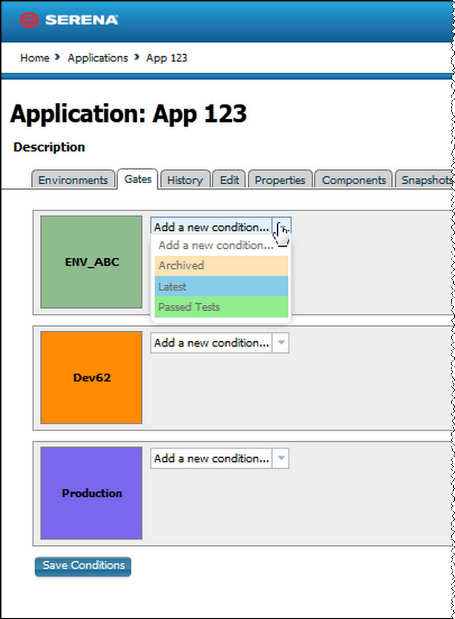
-
Select a value from the Add a new condition list box.
The available statuses are defined in thedefault.xml file (discussed below). The default statuses—Latest, Passed Tests, Archived—are supplied as examples; it is assumed you will supply your own values.
Selecting a value provides bothAnd andOr selection boxes.
Gate Definition
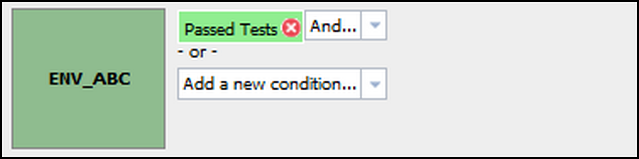
Using theAnd box adds an additional value to the condition that must be satisfied. Using the default values for example, defining the following gatePassed Tests And Latest means that only component versions with both statuses—Passed Tests andLatest—satisfy the condition and can be deployed into the environment. A single condition can have as manyAnd-ed values as there are statuses defined in thedefault.xml file.
Using theOr box adds an additional condition to the gate. Additional conditions are defined in the same way as the first one. A gate with two or more conditions means the component will be deployed if it meets any of the conditions. For example, if the following two gates are defined,Passed Tests, andLatest, a component will pass the gate if it has either status (or both). A single gate can have any number of conditions.
-
Save your work when finished.
See Component Version Statuses for more information about component statuses.