Depending on which Serena ALM solutions your organization is using, you will interact with different parts of the Serena ALM client.
![]()
All of your daily tasks are organized into a view called My Work. Here is an example of what this view might look like.
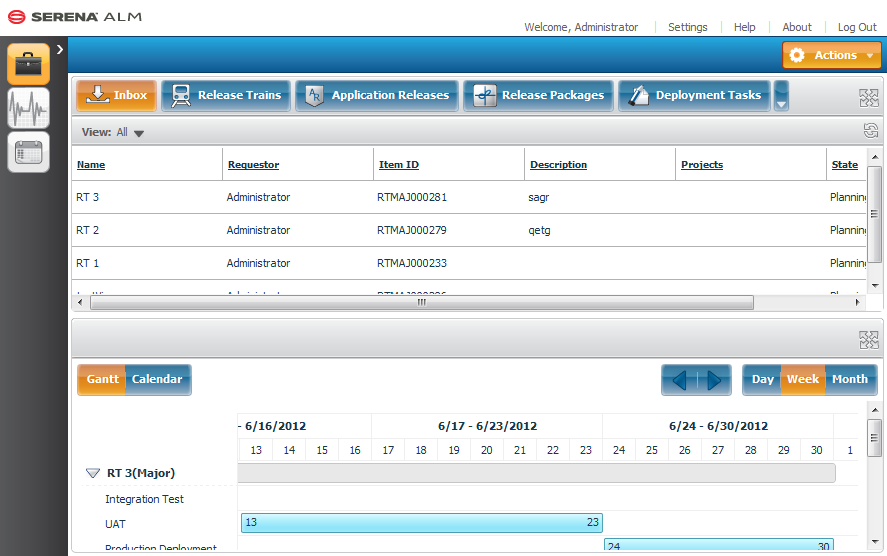
In this example, you see several views and process apps in tabs across the top, such as Inbox, Release Trains, and Application Releases. How many of these are available depend on which solutions your organization has installed and licensed.
Learn more about the out-of-box process apps for the various Serena ALM solutions here.
![]()
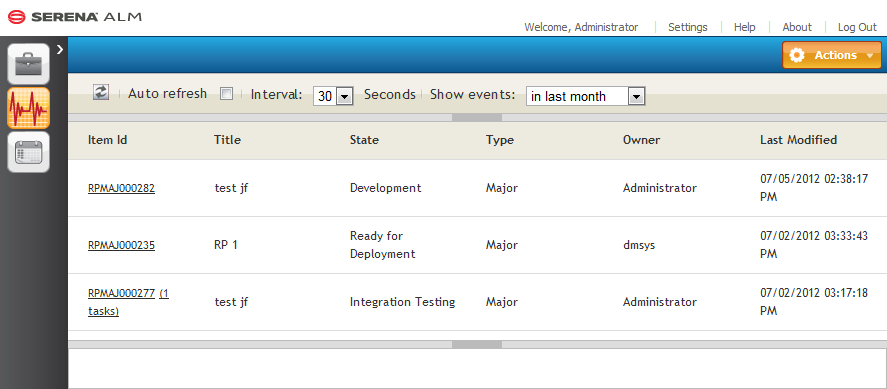
![]()
The Calendars view allows you to display deployment activities, such as release trains and packages, in a familiar calendar view. This allows you to visually plan your releases. You can display the calendar as Gantt chart that is well understood to users of Microsoft Project and other business planning software:
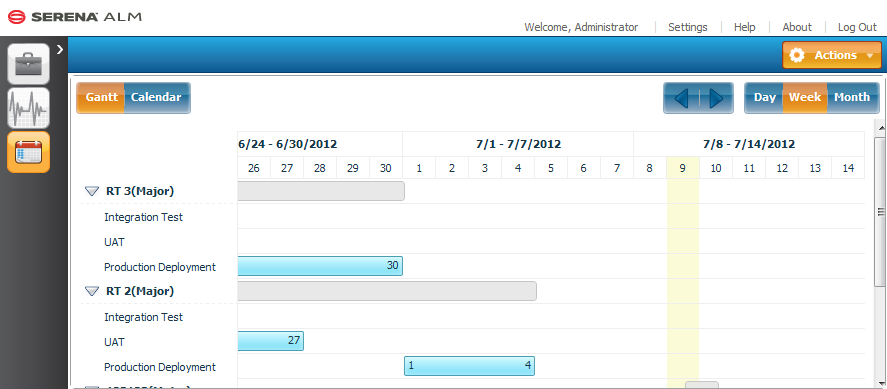
Or in a more conventional grid format:
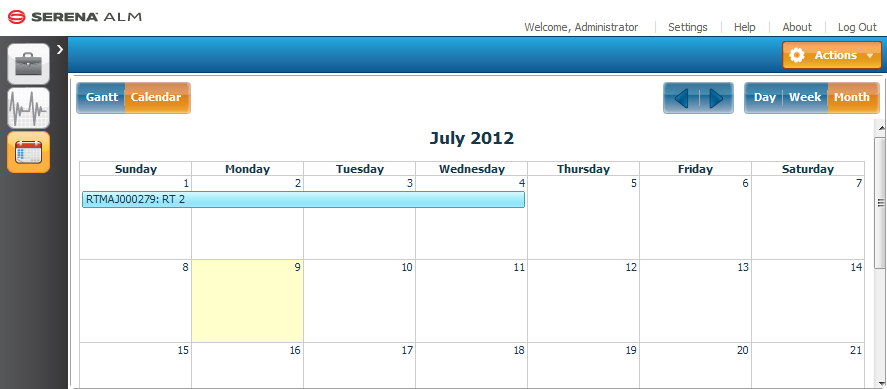
If you have administrative privileges, you can also display the Administration view. For more on administration, see the Installation and Administration Guide for Serena Release Manager, Serena Development Manager, Serena Requirements Manager, or Serena Dashboard.