To view the component process request details, you can view them in context immediately after running the process or you can navigate to the details in several different ways. If you continue to drill down into the details when viewing an application process request, you will see the component request details. You can also navigate to the component process request details directly from the resource on which you ran the process.
To view the details for a process request for a selected resource:
- Navigate to Management > Resources > [select resource].
- Select the History tab.
- Select the Deployment History tab.
- Locate the application in the list of processes and click View Execution Details . The component process request results for each step in the process is displayed. From here you can review the deployment's output log, error log, and input/output properties.
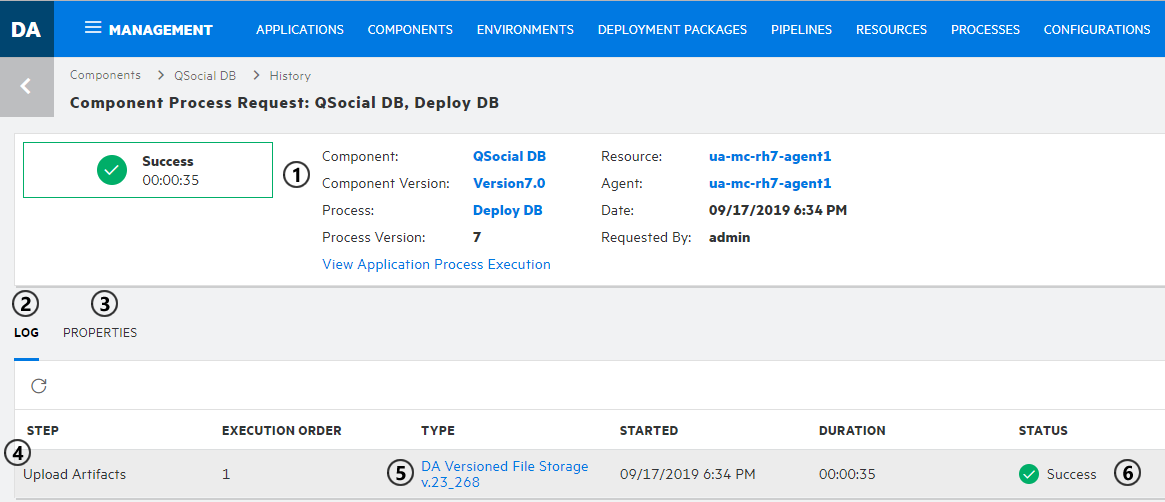
On a component process request page you can:
- View the request summary.
- Select the Log tab to view the list of steps.
-
Select the Properties tab to view the property values that were in effect when this process request was run.
- View an overview of each step.
- Click the link in the Type column to view the artifacts.
- Click an icon to view more information:
- Output Log: View the output log for the selected process request.
- Error Log: View the error log for the selected process request.
- Input/Output Properties: View a dialog that lets you toggle between views of the input and output property values for the selected process step.