You can configure properties, resources, and configuration templates directly through the application hierarchy on the Configuration page.
Configuration Page
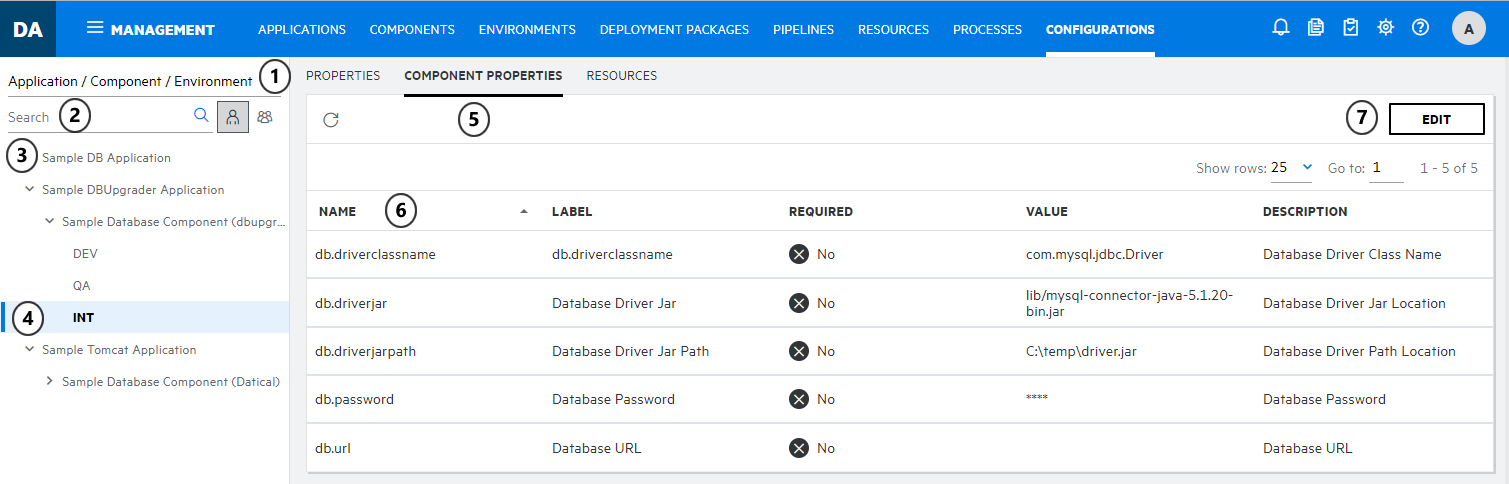
- Navigate to Management > Configuration.
- Select how the
Deployment Automation
elements are sequenced in the hierarchy:
- Application / Component / Environment
- Environment / Application / Component
- Component / Application / Environment
- Search for the name of the application, component, or environment you want to configure. You can also filter the results by owner—those owned by the current user or those owned by all users.
- Scroll the list to see the applications, components, and environments. The results are displayed based on the selected sequence, search key, and owner filter.
- Select the application, component, or environment you want to configure.
- The following tabs are available
- For applications: Properties
- For components: Properties, Environment Properties, Version Properties, and Templates (configuration templates)
- For environments: Properties, Component Properties, and Resources (resources and resource groups)
- View the listing for your selection.
- Use the edit, add, or create button that appears for your selection to add property values, add properties, create resources, and create configuration templates.