Select an application in the Deployment > Inventory page to see the inventory information for each environment associated with the application.
The following figure shows the Inventory page with an application selected.
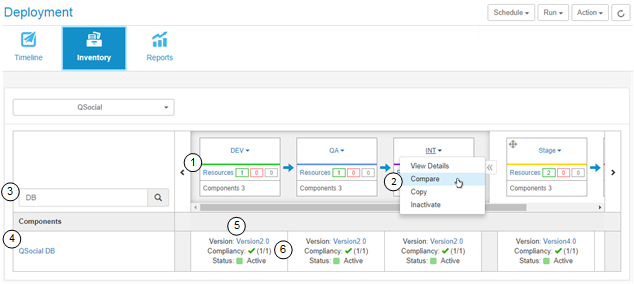
- Click Resources to get a quick view of the resources associated with the environment. From there you can click View Resources to open the resources tab for the environment.
- Compare the inventories of up to four environments.
- Use the search box to narrow the display to those components you are interested in viewing.
- View the components and latest compliant version of each component. Click a component name to open the page for that component.
- Click the version name to go to the component version's Artifacts tab, where you can view and download the artifacts for this version.
-
See whether each environment is compliant. An environment is compliant if the last requested processes were successfully executed in that environment.
This is a subset of the information shown on the application's Environments page. For more details, see Application Environments.