After you have created environments in the Environments page, you can add them to applications individually or as part of a pipeline. The Environments page for an application is shown in the following figure.
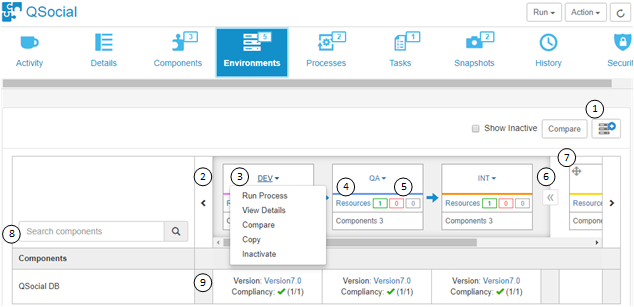
- Add more environments to this application.
- Scroll a graphical view of environments. Any pipeline is indicated by a shaded box; any individual environments follow.
- Click the environment name and select from a menu of options for that
environment. Only relevant options appear. Possible options are:
- Run Process: Run an application process in this environment.
- Promote: Execute the active process in the next environment in the pipeline. This appears only for environments in pipelines are mandatory but without auto promote.
- View Details: View and configure application-specific settings for the selected environment.
- Compare: Compare the inventory of up to four environments.
- Copy: Create an environment based on this environment. Upon creation, the environment is automatically added to the application.
- Inactivate: Set the environment to inactive status. Inactive environments are not shown in the list by default. You can use the Show Inactive check box to show them in the list.
- Click Resources to get a quick view of the resources associated with the environment. From there you can click View Resources to open the resources tab for the environment.
- See a breakdown of the number of environments in online, offline, and unknown status.
- Click the double arrows beside the pipeline to contract or expand the pipeline in the view.
- Move individual environments to another position.
Note: Pipelines cannot be moved. Only one pipeline can be associated with an application at a time and it always comes before any individual environments.
- Filter the components shown in the list by using search criteria.
- View environment inventory and compliancy.
For details on creating environments and configuring global settings, see Managing Environments.
For more details about the environment inventory, see Viewing the Environment Inventory.
For more details on configuring application-specific environment settings, see the following topics: