Connections control process flow. The originating step will process before the target step. Creating a connection between steps is a simple process; drag a connection from the originating step to the target step. Connections are formed one at a time between two steps, the originating step and the target step.
The following short animation shows how to create a connection.
To create a connection:
- After you have added your steps, the graphical design tools available when steps are selected include a delete option and a connection handle. The Start step cannot be deleted or edited.
- Point to the step that you want to use as the connection's origin.
- Hold and drag the connection tool over the target step.
- Release the connection tool over the target step to complete the connection.
- Each connection has a connection delete tool, conditional flag, and may have others depending on the originating step. If you want to take different paths depending on success or failure of a step, click the conditional flag to set the condition for which to check. See Using Conditions and Switch Steps in Processes.
- Continue with additional steps as needed.
-
After configuring the steps and their properties, to save the
process design, click the
Save icon (
 ); if you don't want to save your changes, click
the
Discard Changes icon (
); if you don't want to save your changes, click
the
Discard Changes icon ( ).
).
If saved, the step is on the design space and ready to be connected to other steps.