There are several ways to navigate to application process request details in context as you run processes and view deployment information.
To navigate from anywhere to the application request details:
- Navigate to Management > Applications > [selected application].
- Select the History tab.
- In the selection box, select Deployment History.
- Beside a process item in the list, click the
View Execution Details icon.
Note: The process list item indicates the environment in which the process was run.
The following figure shows the process request details for an application. The figure shows the application helloWorld_application, request helloWorld App Process, in environment DV1. The Install helloWorld step view has been expanded.
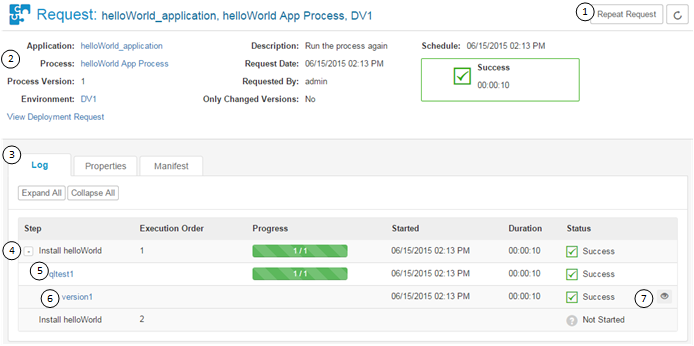
- Repeat the process request using the same options
- See an overview of the request
- Select from the following tabs:
- Log: View the results of each process step.
- Approval: If an approval process is in effect for the application environment, this tab appears and lists approval requests.
- Properties: View the properties used in the process.
- Manifest: View the artifacts deployed by the process, if any.
You can do the following from the Log tab.
- Expand the process steps to see information about each step and link to additional information.
- Click the resource name to go that resource's page.
- Click the version name to go to the component version's Artifacts tab where you can view and download the artifacts for this version.
- Click the Details icon to see the step-by-step breakdown of the execution.