You typically manage environments in the Environments page of the user interface. The Environments page is shown in the following figure.
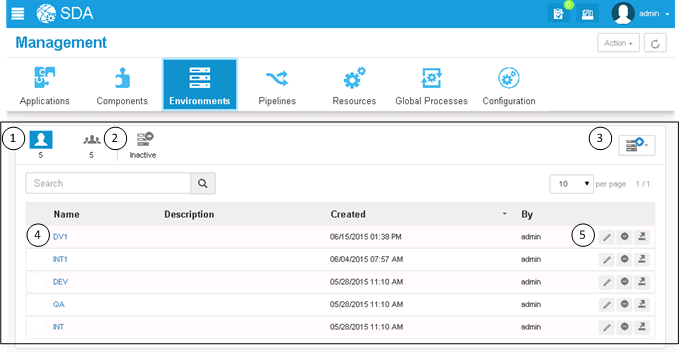
- Filter by the environments created by you or by all users.
- Toggle the Inactive button to include or exclude inactive environments.
- Click the Environment Actions button to create or import environments.
- Click the name to open the page for a listed environment.
- Click an icon beside an item to do the following:
- Edit
- Inactivate/Activate
- Export
Note: Environments cannot be deleted. This prevents any alteration of the deployment history for the environments.