After you create a process, beside the
process in the process list, click the
Details icon (![]() ) to open the process details page. From this
page you can view and edit the process details, add properties, and view its
changes. The details page for a selected component process is shown in the
following figure.
) to open the process details page. From this
page you can view and edit the process details, add properties, and view its
changes. The details page for a selected component process is shown in the
following figure.
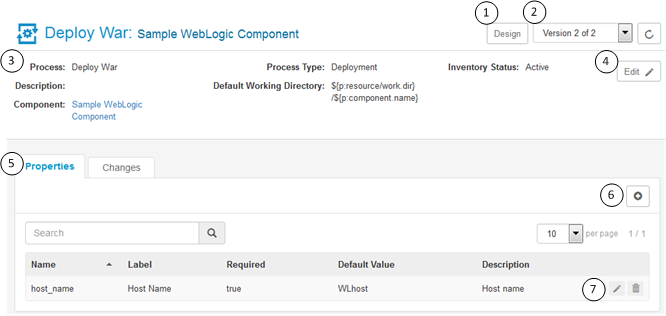
- Click the Design button to add and edit process steps.
- Select the version of the process design.
- View the process details.
- Edit the process details.
- Select the Properties tab to access process properties; select the Changes tab to view changes made to the process.
- Click the Add Properties button to add process properties.
- Click the associated icon to edit or delete a listed property.