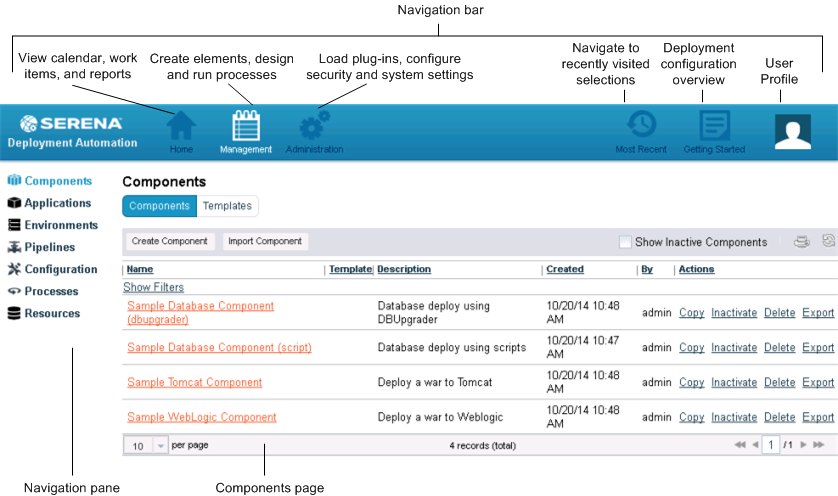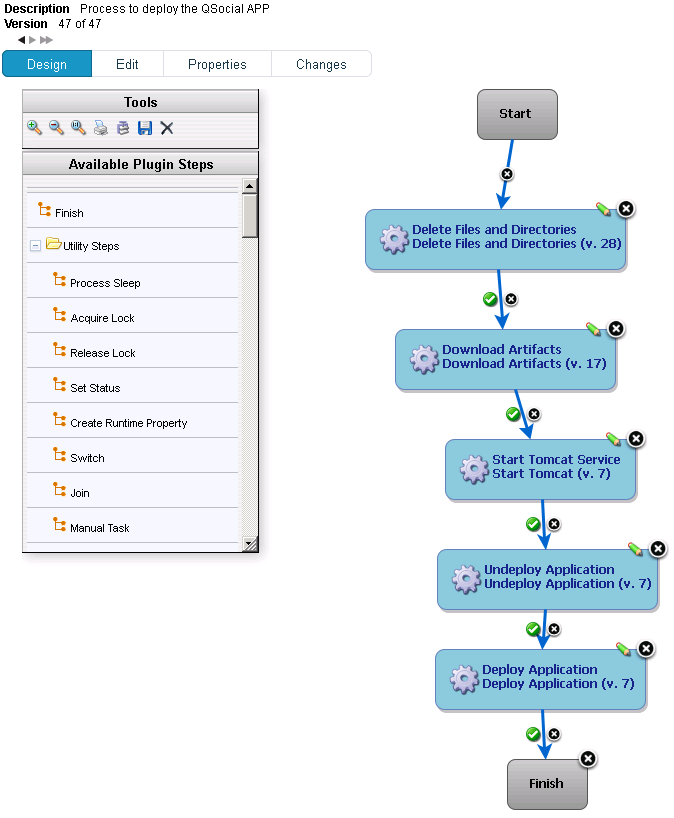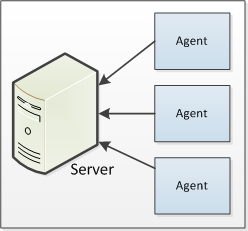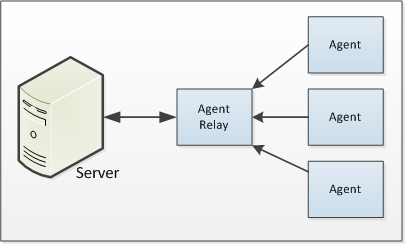Serena Deployment Automation: Quick Tour
Contents
Getting Started
After you have installed and configured
Deployment Automation,
log in to the web application.
Get started by configuring and running a simple
deployment. See the
helloWorld
deployment example for a walk-through or visit the
Serena Deployment Automation Community
to get pre-configured processes that you can import and run.
Although there is no set order, a typical
sequence for configuring
Deployment Automation
elements and deploying artifacts is as follows:
-
Create components and set your source configuration type and version
import approach. The source configuration type points to where the artifacts
for which you are defining the component are stored, and you can choose to
import the artifacts into
Deployment Automation
CodeStation
automatically or manually.
-
Create and design component processes, defining the processes you
want performed on target machines before, during, and after deployment of the
component artifacts.
-
Create and configure environments, assigning resources, such as
agents, to environments.
-
Create and configure pipelines, sequencing environments and adding
approvals.
-
Create an application, selecting the pipeline it will use.
-
Add components to the application.
-
Add any additional environments to the application that are not
included in the pipeline and map components to the environment resources they
will use.
-
Create and design an application process to control the deployment.
An application process typically initiates multiple component processes.
-
Request the application process to deploy the components.
User Interface Overview
The
Deployment Automation
web application user interface enables you to create and configure the
Deployment Automation
elements and initiate the deployment of your component versions. You can only
see and access elements for which you are authorized. The web application user
interface is shown in the following figure.
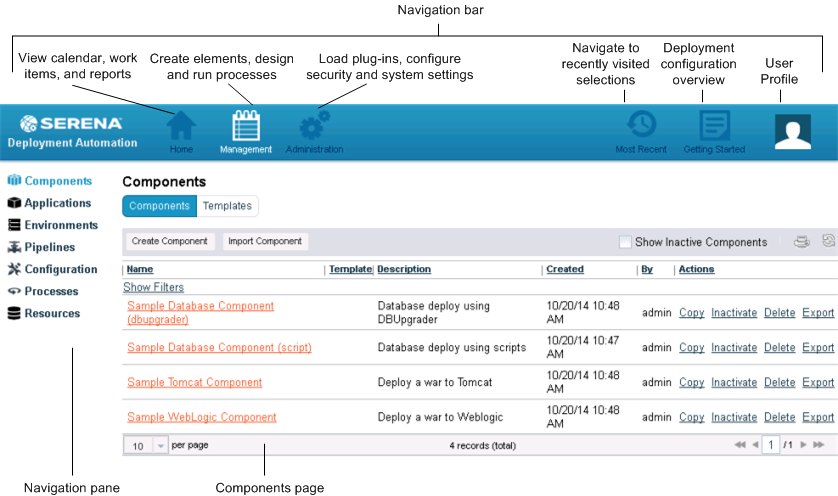
See the following topics for more information
on the user interface.
Navigation Bar
The navigation bar appears along the top of the user interface. This
gives you access to common actions.
- Select Home, Management, or Administration for your working context.
- In Most Recent, view and select recently-visited pages.
- In Getting Started, step through a quick usage overview.
- In the User Profile menu, configure user settings such as locale and
other preferences, get help, visit the user community, view information about
the product version, and sign out.
Home Page
The Home page of the user interface appears when you select
Home in the primary navigation bar.
| Left Navigation Option
|
Includes Options Such As
|
| Dashboard
|
View current activity
|
| Calendar
|
View the process schedule
|
| Work Items
|
View your work items
|
| Reports
|
View provided reports on deployment and security and
additional reports you have created
|
Management Page
The Management page of the user interface appears when you select
Management in the primary navigation bar.
| Left Navigation Option
|
Includes Options Such As
|
| Components
|
Create and import components and component templates
|
| Applications
|
Create and import applications, add pipelines, environments,
and components to applications
|
| Environments
|
Create environments
|
| Pipelines
|
Create pipelines
|
| Configuration
|
Work with application, component, and environment properties
and associations in context of the hierarchy
|
| Processes
|
Create and import generic processes
|
| Resources
|
Create resources
|
Administration Page
The Administration page of the user interface appears when you select
Administration in the primary navigation bar.
| Left Navigation Option
|
Includes Options Such As
|
| Automation
|
Load plug-ins, view locks, configure post-processing
scripts, set statuses
|
| Security
|
Configure user authentication, group authorization, default
permissions, tokens, roles, system security, and UI security
|
| System
|
Configure licenses, network relay, notification schemes,
output log, system properties, system settings, and import or export a full set
of
Deployment Automation
objects using Replication
|
Components
Components represent deployable items and have user-defined
component processes that operate on those items, usually by
deploying them. Deployable items are artifacts associated with a software
project, such as files, images, databases, or configuration materials.
Components typically map to a functional part of a real world application, and
have
versions, which are used to ensure that proper component instances
get deployed.
When you create a component, you identify the source and define how the
artifacts will be brought into
Deployment Automation.
The artifacts can come from a number of sources, such as file systems, build
servers such as Jenkins, configuration management systems such as
Dimensions CM,
source control systems such as Subversion and PVCS, and Maven repositories.
Each component represents artifacts from a single source.
Upon automatic or manual version import,
Deployment Automation
imports the component's artifacts into the
Deployment Automation
artifact repository,
CodeStation.
This stores
component versions.
Components include the following:
Component Processes
A component process is a series of user-defined steps that operate on a
component's artifacts. Each component has at least one process defined for it
and can have several. Component processes are executed by
Deployment Automation
agents running on hosts. One instance of a component process is invoked for
each resource mapped to a component in the target environment.
You create component processes using
Deployment Automation's
process editor. The
process editor is a visual drag-and-drop editor that enables you
to drag process steps from a menu of standard steps onto the
design space and configure them immediately. As you place
additional steps, you visually define their relationships with one another.
Component processes may have only one step or may have many steps and
relationships. They may also have conditional steps, or
switch steps. When you initially implement
Deployment Automation,
you will typically use these process steps to replace existing deployment
scripts and manual processes.
You can choose from several default utility processes, such as Acquire
Lock, Join, and Set Status. You can select from a list of over 65 provided
plug-ins, which provide support for many common processes, such as downloading
and uploading artifacts and retrieving environment information.
An example process is shown in the following figure.
Figure 1. A Component Process in the Process Editor
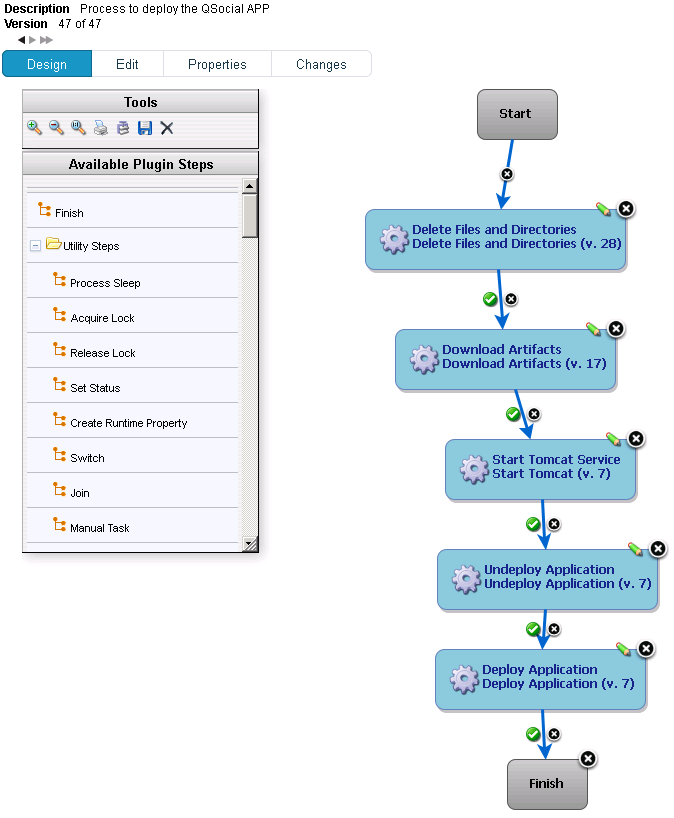
Plug-ins
Plug-ins provide basic processing functions as well as integration with
third-party tools.
Deployment Automation
ships with plug-ins for many common deployment processes, and others are
readily available for a wide variety of tools, such as middleware tools,
databases, servers, and other deployment targets.
Plug-ins break down a tool's functions into simple, discrete steps such
as detecting if a server is stopped, stopping a server, and starting a server.
When you use plug-ins to create a component process, you typically use steps
from several plug-ins. For example, you might create a process using a plug-in
for a source control tool that deploys a component to a middleware server, and
another plug-in to configure a step that removes the component from the server.
For a reference of plug-ins and examples of component processes using
plug-ins, see the
Serena Deployment
Automation Plug-ins Guide.
Importing Component Versions
After defining a component's source and processes, you import its
artifacts into
Deployment Automation's
artifact repository,
CodeStation.
Artifacts can be imported automatically or manually.
By default, a complete copy of an artifact's content is imported into
CodeStation.
The original artifacts are untouched. This provides tamper-proof storage and
the ability to review and validate artifacts with the Serena
Deployment Automation
user interface. If you have storage concerns or use a tool like Maven, you can
limit
CodeStation
to using references to the artifacts instead of actually copying them.
Each time a component is imported, including the first time, it is
versioned. Versions can be assigned automatically by
Deployment Automation,
applied manually, or come from a build server. Every time a component's
artifacts are modified and re-imported, a new version of the component is
created.
A component may have several unique versions in
CodeStation.
A version can be full or incremental. A full version contains all component
artifacts; an incremental version contains only the artifacts modified since
the previous version was created.
Applications
Applications bring together components with their deployment targets and
orchestrate multi-component deployments. When you create an application, you
identify the included components and define an
application process.
You can create a
snapshot to capture the application's current state, and as the
application moves through different environments, the snapshot ensures that
proper component versions are used.
Applications include the following:
Application Processes
Application processes, like component processes, are created with the
process editor.
Deployment Automation
provides several common process steps. Otherwise, application processes are
configured from processes defined for their associated components.
Application processes can run manually, automatically on some trigger
condition, or on a user-defined schedule. When a component has several
processes defined for it, the application determines which ones are executed
and in which order.
For example, an
n-tiered application might have a web tier, a middleware tier, and
a database tier. The database tier must be updated before the other two, which
are then deployed concurrently. An application can orchestrate the entire
process, including putting servers on- and off-line for load-balancing as
required.
When an application process executes, it interacts with a specific
environment. An environment is a collection of one or more resources. At least
one environment must be associated with the application before the process can
be executed.
Application processes are environment agnostic; processes can be
designed independently of any particular environment. This enables a single
application to interact with separate environments, such as QA, or production.
To use the same application process with multiple environments, you can
associate the application with a pipeline, or you can associate individual
environments with the application and execute the process separately for each
one.
In addition to deployments, several other common processes are
available, such as rolling back deployments.
Deployment Automation
tracks the history of each component version, which enables application
processes to restore environments to any desired point.
Snapshots
A snapshot is a collection of specific component versions, usually
versions that are known to work together. A snapshot captures the application's
current state, and as the application moves through different environments, the
snapshot ensures that proper component versions are used.
Snapshots help manage complex deployments, such as deployments with
multiple tiers and development teams. For example, after testing and confirming
that team A's component works with teams B's, a snapshot can be taken. Then, as
development progresses, additional snapshots can be taken and used to model the
effort and drive the entire deployment, coordinating versions, configurations,
and processes.
Typically, a snapshot is generated in an uncontrolled environment,
meaning one without approvals.
Environments
An environment is a user-defined collection of resources that host an
application. Environments are typically modeled on some stage of the software
project life cycle, such as development, QA, or production. Environments can
have different topologies. For example, an environment can consist of a single
machine, be spread over several machines, or be spread over clusters of
machines. Environments are mapped to agents, which manage resources.
Environments are created at the global level and used by multiple
applications. This enables IT organizations to use shared or
application-specific environments.
Deployment Automation
maintains an inventory of every artifact deployed to each environment and
tracks the differences between them.
After you have created environments, you can create pipelines, which are
sequences of environments where application process requests are propagated.
Environments include the following:
Agents
Agents are physical resources for the deployment and are installed on
the target server. To run a deployment,
Deployment Automation
requires an agent on the target server. Typically, an agent is installed in
every environment that an application passes through.
An agent is a lightweight process that runs on a target server and
communicates with the
Deployment Automation
server. Agents are integral to the client/server architecture. Agents perform
the actual work of deploying components and so relieves the server from the
task, making large deployments involving thousands of targets possible.
Process requests, such as deployments, are orchestrated by the server
and performed by agents distributed throughout the network. Server-agent
communication is built around transferring, or deploying, components.
Figure 1. Simple Server-Agent Communication
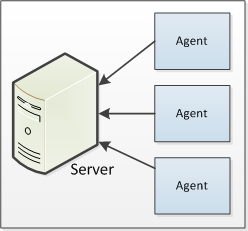
Agent Relays
Agent relays are used to manage communication between servers and agents
when agents are dispersed across geographic locations or communicate through
firewalls. Agent relays can also be used to manage network traffic in
implementations where you have many agents.
Figure 1. Simple Agent Relay Communication
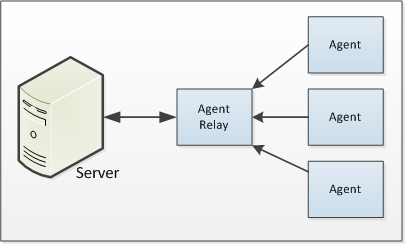
Copyright © 2011-2015 Serena Software, Inc. All rights reserved.