Categories group service requests for easy navigation.
To add a new category:
- Log in to Request Center (http://serverName/tmtrack/tmtrack.dll?shell=srp) with a user account that has Remote Administration privileges.
- Select Customize | Service Request Catalog.
- Click + Service Request Category button.
- Choose an image for the service by clicking Change image. You can choose from existing images or insert a URL. For best results, use an image that is 64 x 64 pixels. For information about the image picker, see Using the Image Picker.
- Enter a Name and Description for the category.
- Select the Display Order for the category by dragging the slider. The lower the number, the further to the left it will appear.
- Click Save.
The new category appears in the selection list. Categories are organized
as follows:
- Home category is always first.
- Other categories are arranged by display order and then alphabetically if the display order is the same.
To edit, clone, or delete a category:
- Select Customize | Service Request Catalog.
- Select the category to edit, clone, or delete.
- Click on the appropriate icon to edit, copy, or delete the category.
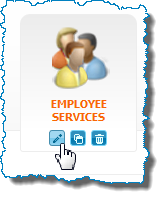
Note: Before you delete a category, you must first edit each service
request assigned to the category and assign it to a different category or clear
the
Show in Catalog check box. Once all service
requests are reassigned or hidden, users no longer see the category, but it
remains visible to administrators so it can be easily restored.