The user profile card displays important information about a user to other users in the system. When a user clicks another user's name, the profile card appears and displays select user attributes such as the user's title, contact information, and location.
Each user profile card consists of five sections:
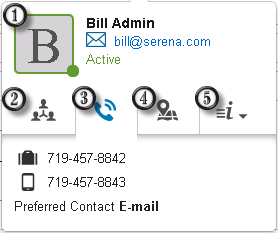
- Main
Typically displays the user's avatar, full name, title, and e-mail address. In addition:
- The first character of the user's name is displayed if the user has not selected an avatar.
- Hovering your mouse over the avatar displays the user's last activity.
- The color of the border around the avatar indicates if the user has accessed the system recently. Green indicates recent activity; if the user has not accessed the system recently, the color is orange.
- Organization
Typically displays attributes related to your organization, such as the name of the user's manager.
- Contact
Typically displays attributes related to contact information, including phone numbers and the user's preferred contact method.Note: Contact attributes are displayed on the user profile card according to the "view" privileges on the Contacts table. This means that users without privilege to view a given field section cannot view fields that are assigned to that privilege section, and the attributes that are associated with those fields are not displayed on the user profile card.
- Location
Typically displays attributes related to the user's location, such as the user's physical location and local time.
- Information
Typically displays informational attributes, such as the user's department, skills, and teams.
- Displays information about a user to other users in the system.
- Provides contact information for users in the system.
- Enables users who are working on common items to easily interact with one another.
The user attributes that appear on every user's card are managed on the User Profile Card page in Application Administrator. For details, refer to Customizing the User Profile Card.