Projects follow a hierarchy structure that allows for easy maintenance of project settings. All projects are ultimately children of the Base Project, which sits at the top of the project hierarchy. Each application typically has a set of parent projects assigned to corresponding workflows, with child projects inheriting from the parents. You can also have sibling projects, which may have a unique set of overrides. For details on the benefits of the project hierarchy, refer to About the Project Hierarchy, Inheritance, and Overrides.
In SBM Application Administrator, you can navigate the project hierarchy to view and work with projects. To get started, select the Projects icon on the Administrator Portal, and then follow the steps below as they apply.
If you do not know which process app contains your project or you do not know the project's exact name:
- Type a few letters of the project's name in the Search box.
- All projects meeting your search criteria are returned.
- If needed, sort the list by project name, project hierarchy, or assigned workflow.
- Click a project name to open it.
If you know which process app contains your project:
-
The process apps and applications that you can access appear in the left pane.
- Expand a process app, and then select an application.
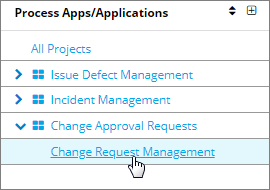
The application's parent projects appear in the Project List pane.
- Navigate the hierarchy as follows:
- Click a right arrow to view a project's sub-projects.
- Click the column headers to alphabetically sort projects by name, project hierarchy, or assigned workflow. This sorting only applies to the view in Application Administrator; to change the project hierarchy and ordering as it is shown to users, click Move.
If you want to browse the project hierarchy for all process apps:
- Select All Projects in the Process Apps/Applications pane.
- Click the first project in the project list, which is typically called "Base Project."
- Navigate the hierarchy as follows:
- Click a right arrow to view a project's sub-projects.
- Click the column headers to alphabetically sort projects by name, project hierarchy, or assigned workflow. This sorting only applies to the view in Application Administrator; to change the project hierarchy and ordering as it is shown to users, click Move.
Browsing Tips:
- If your application contains a large number of projects, use the search feature or navigation options at the top of the page to find a specific project.
-
Click the "double dot" symbol (..) to return to the list containing the parent project.