The Columns block lets you select which fields to display as columns in the report. The Item Id and Title fields are included by default, but can be removed.
Tip: The fields you select to display as columns in a
report can be different from the fields you select for sorting or
the fields you use in the filter.
To select the fields to display as columns in the report:
-
Drag a field from the Report Palette to
the Columns block. Green up and down arrows
indicate where the field is to be dropped if you release the
mouse.
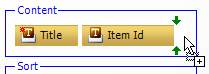
-
Release the mouse when you are satisfied with the location of
the field in the block.
Note: You can have only one instance of a field in the Columns block. If you drag a field that is already in the block, the field moves to the right side of the block and is selected (green).
- If you change your mind and want to delete a field, select the field and then press the Delete key.
- To change the order of the fields, select a field and use the drag-and-drop operation to move it.
-
To change the width of a column, select the right edge of the
field and drag it until it is the size you want. The width of the
column, in pixels, is displayed at the top right corner of the
field. Use the splitter cursor to drag the dotted line to the
right or to the left. When the field reaches its minimum width,
min is shown instead of the number of
pixels.
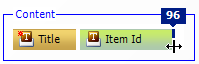 Note: The minimum width is determined by the display text. You can reset this to auto size by dragging the right edge of the field to the left or by right-clicking the field and selecting Reset to Auto Size.
Note: The minimum width is determined by the display text. You can reset this to auto size by dragging the right edge of the field to the left or by right-clicking the field and selecting Reset to Auto Size.