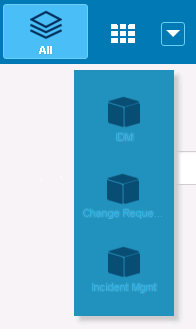You can pin the applications and application groups you use most frequently to your Work Center toolbar. This enables you to create views and reports specific to the application or group and to limit work item searches to items in those applications.
URLs for pinned applications use a numbered hash tag. This ensures you are returned to the current tab if you refresh your browser and enables you to save your pinned applications as browser bookmarks.
To pin an application or application group:
- Click the down arrow located to the left of the
+New icon.

You can navigate to or search for applications to pin. Expand an icon to see which applications are included in application group.
- In the
My Applications dialog box, do one of the
following:
- Click the star icon next to the application or group to pin it. Click the star icon again to remove it.
- Click an application or application group to temporarily add it to the toolbar and begin working in that context.
- Drag and drop an application or group to the toolbar to add it as a favorite.
- Drag and drop an application or group outside the toolbar to remove it as a favorite.
- Expand an application group to view a list of applications in the group.
- Select Show only favorites to see only applications and application groups you have pinned.
- When you are finished, click X to close the dialog box.
You can now select a pinned application to work with items in that application. If your browser window is too small to accommodate the icons, click the icon that appears to see your pinned applications in a list, as shown in the following figure.